LinkedIn Automation
Automation refers to the configuration of something to run automatically. Everything, from the smartphones at the palm to machinery installed in an industry, uses Automation, is based on the following phenomenon, "When a certain event occurs, execute this." A complex set of automation tasks can be broken down into more straightforward commands.
Zapier for Automation
Zapier helps automate repetitive tasks between multiple apps without writing any code. Zapier notifies the other app to act in case of any event. Zapier can automate the following tasks:
- Repetitive tasks
- Transmission of information from one app to another
- Tasks that do not require analytical thinking.
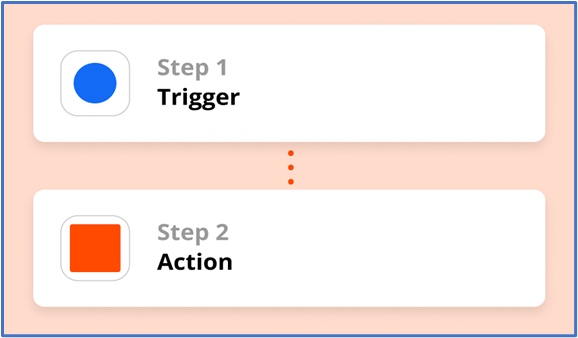
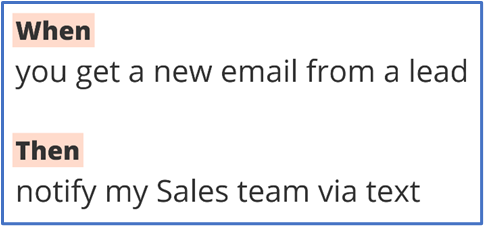
Zapier handles the workflows in an automated manner that is known as Zap. Zaps configure the apps to follow the 'if-else' statement. Zap is comprised of two parts: trigger and action. A trigger is an event that kickstarts a zap, and action is what a Zap does. Each action it completes counts as one task.
Zapier provides easy automation tools to get the stuff done and focus on essential things. A zap speeds up the processes and creates a flexible workflow for easy scalability. Sign up here.
These are the critical features of Zapier that have attracted around 358.4k active consumers from across the globe.
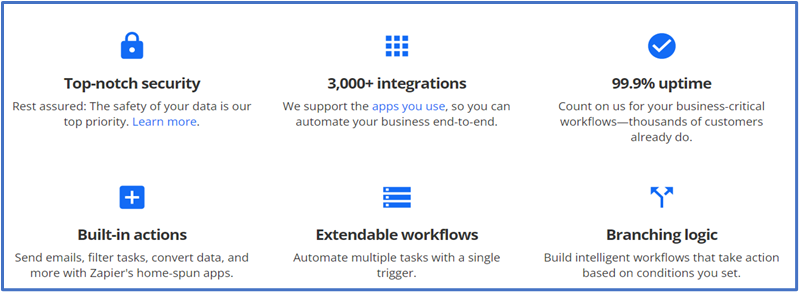
According to Zapier, 70% of the Small and Midsize Businesses (SMBs) believe automation software improves productivity at work. Other potential benefits of business automation are the following:
- 90% of workers believe Automation has improved the quality of life.
- 88% of SMPs admit that Automation allows their companies to compete with larger companies.
- 65% of workers reported less stressful work environments due to Automation.
Integration of Zapier with LinkedIn
Zapier can save time and reduce tedious tasks by moving the information between LinkedIn and other apps. It connects LinkedIn solutions (i.e., Lead Gen forms, Matched Audiences, and Pages) with popular apps such as HubSpot, Google Sheet, and ActiveCompaign. Workflows can be set up to connect LinkedIn with frequently used apps and reduce the hassle of manual work and coding. The picture below depicts a standard template developed for the integration of LinkedIn with Google Sheets.
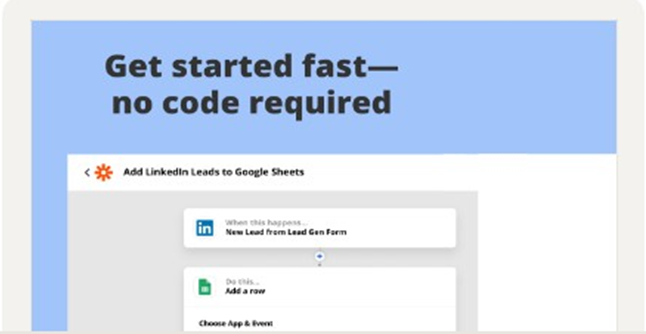
Objective:
The integration is utilized to send an automated connection request to new HubSpot contacts imported from a B2B database such as Zoominfo and track their connection status.
There are two enrollment methods: Bulk enrollment and Manual enrollment.
How to bulk enroll
- In HubSpot, create a list of the LinkedIn campaign contacts to enroll.
- Ensure that all contacts have you as an owner.
- Ensure that all LinkedIn URLs start with "https://www.linkedin.com/in/" and end with a slash. For instance: https://www.linkedin.com/in/shoaib-ahmad-568237191/
- Open the following workflow: Send LinkedIn connection requests
- Update the list membership to the current one.
- Execute the workflow.
- Ensure that all contacts have a "Send invite" LinkedIn connection status.
How to manually enroll
- Open a contact.
- Enter the contact's LinkedIn URL.
- Ensure that all contacts have you as an owner.
- Ensure that all LinkedIn URLs start with "https://www.linkedin.com/in/" and end with a slash. For instance: https://www.linkedin.com/in/shoaib-ahmad-568237191/
- Update the LinkedIn connection status property to "Send invite."
- The property shall be enrolled success or enrolled failed in a while.
Software specifications
- HubSpot Properties
Zapier allows the transmission of information between LinkedIn and HubSpot automatically. It can be used to view LinkedIn insights on your HubSpot contacts and company records. Additionally, InMails can be sent directly from HubSpot
Create the following properties:
- 'LinkedIn Connection Status-Dux soup,' which is a multi-select property with these options: Send invite, Enrolled and Accepted
- 'Last LinkedIn message,' which is a single-line text property.
The current property 'LinkedIn URL' will trigger dux soup to send a connection request.
Make sure to note the contact owner's user ID. Details can be found here.
- Dux-Soup
Dux-soup handles the engagement with the contacts by endorsing their skills and sending them personalized connection requests and multiple, personalized direct messages. It provides complete control and visibility of the LinkedIn account activity.
Make sure to keep a check on the following
- It must be ensured that the Dux-soup turbo version is configured.
- Dux will not send connection requests to 3rd + degree connections.
- Keep the LinkedIn profile open in a tab.
- Update old contacts by updating dates.
- Perform a weekly check to ensure that the pipeline is working and contacts are updated.
- A profile can is not be re-enrolled in the same campaign.
- Installation of Dux-Soup HubSpot Dux-Soup Integration App will create duplicate contacts.
In the case of multiple campaigns requiring different messages, there is a need to create a new campaign (make sure to use the HubSpot campaign name). If that is not used, then the default name is used. The figure below depicts the information.
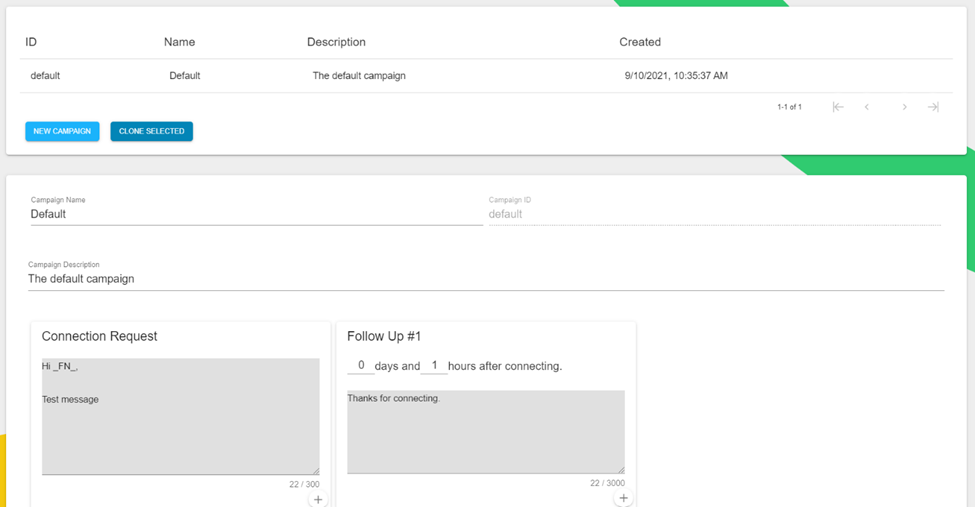
It also provides the functionality to send a follow-up message after the connection from here. Dux will automatically break the follow-up chain if the contact responds to the messages. Make sure that the settings as shown in the screenshot.
Automated Actions
Select automate follow-up messages and set the withdrawal request after any number of days feasible to the user. The typical days are 14.
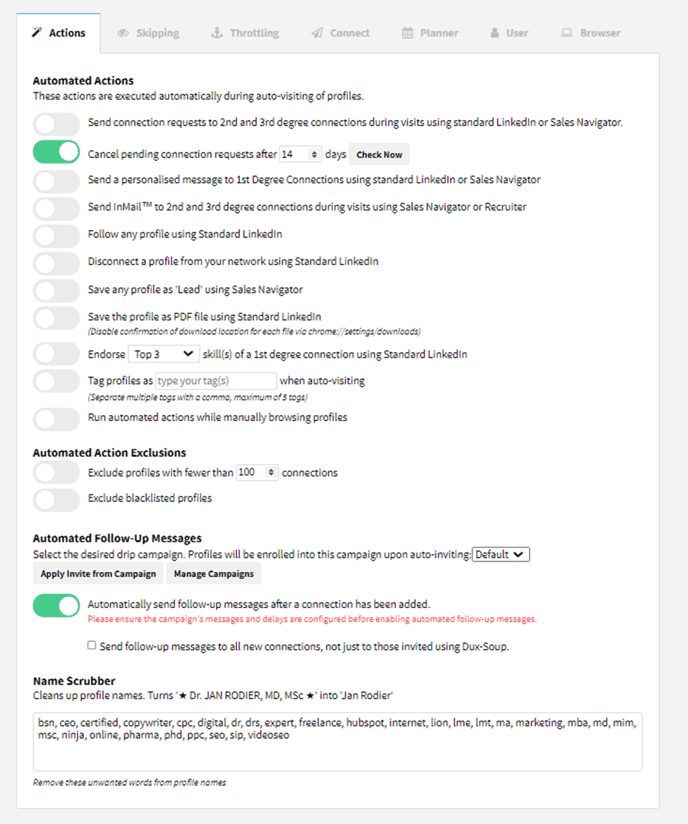
Skipping
Select 'Never skip any profiles' as shown in the screenshot below
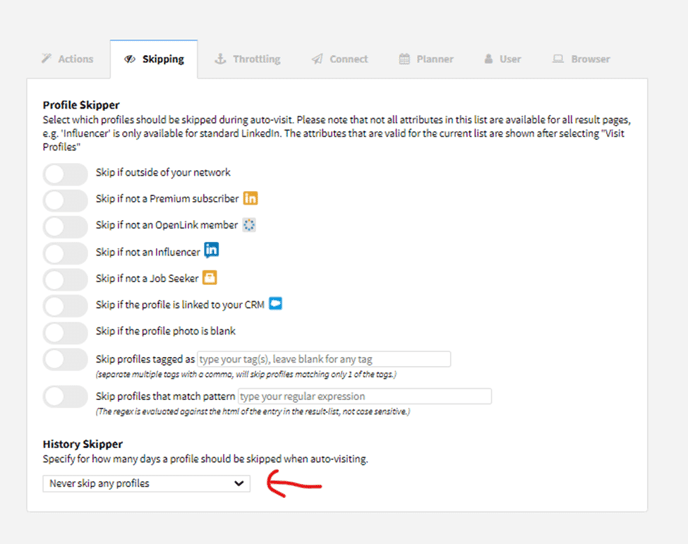
Throttling
Follow the instructions and follow this document.
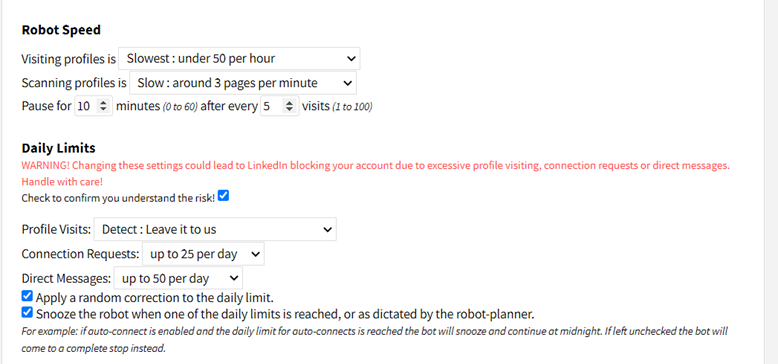
Connect
Enable message bridge and remote control.
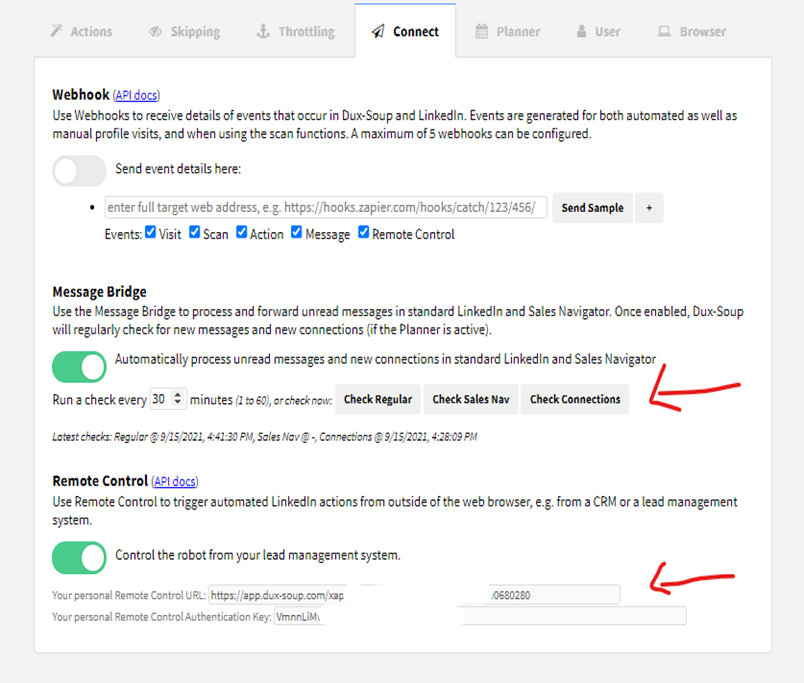
Planner
Schedule the messages to be sent during business hours as shown. Click 'Save.'
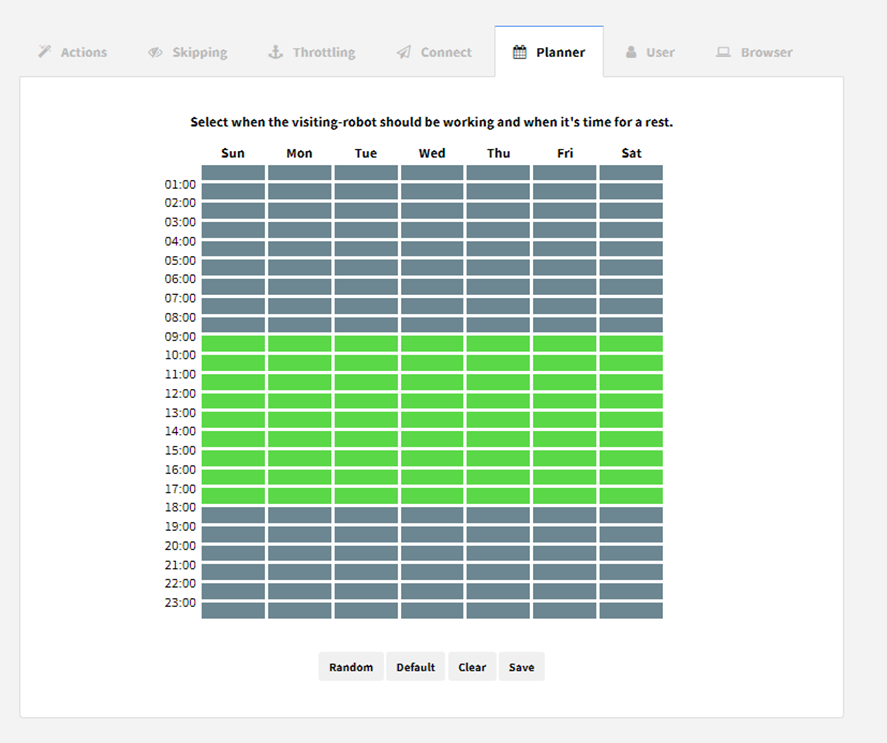
Browser
Select nothing in the option "Display nothing on the toolbar icon."
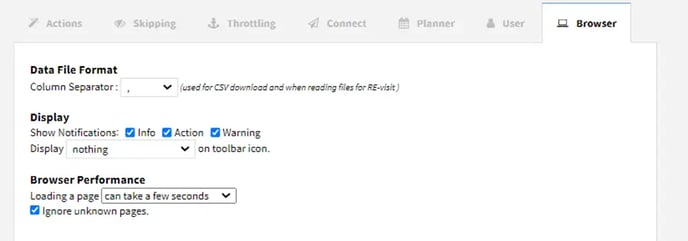
- Zapier
Open Zapier, go to 'My apps,' and add Dux-Soup and HubSpot accounts as shown
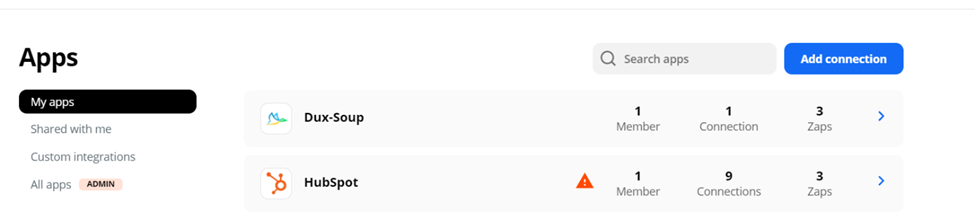
Connection to Dux-Soup
Go to options and then select 'connect in Dux-soup'
Enter Remote control URL in Api URL.
Enter Remote control authentication key in Api Key
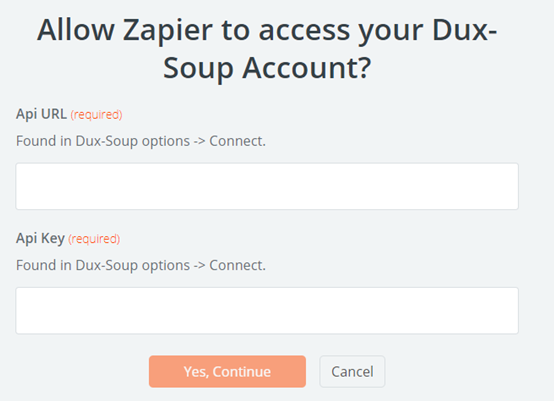 .
.
Open Dux-Soup and select the 'Connect' option.
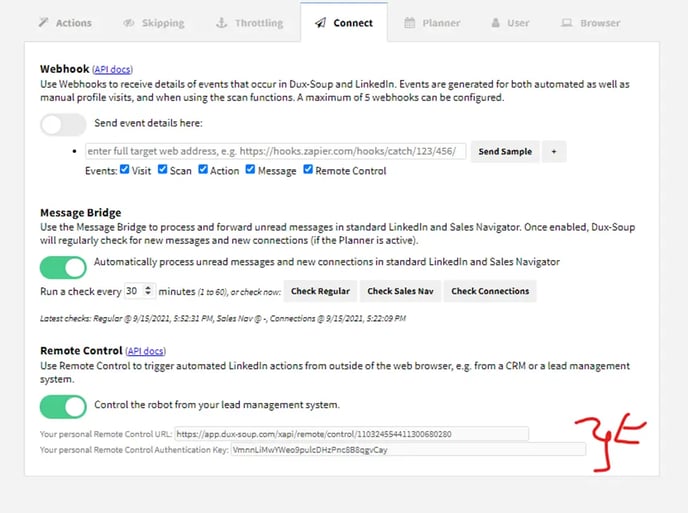
Afterward, we need to set up three zaps for the following purposes:
- Enrollment of new contacts in the Dux-Soup campaign from HubSpot.
- Updating existing HubSpot contact once connection request is accepted.
- Update the existing contacts with the last message from the LinkedIn connection.
Zap 1: Enrollment of HubSpot contacts to Dux-Soup campaign
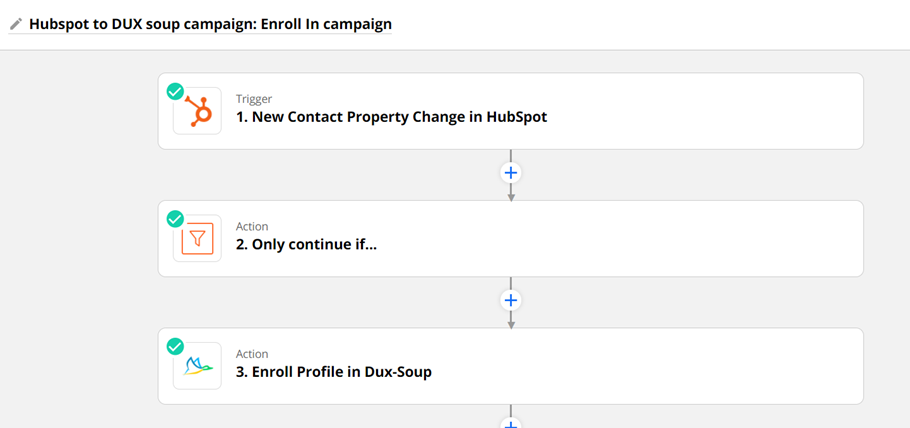
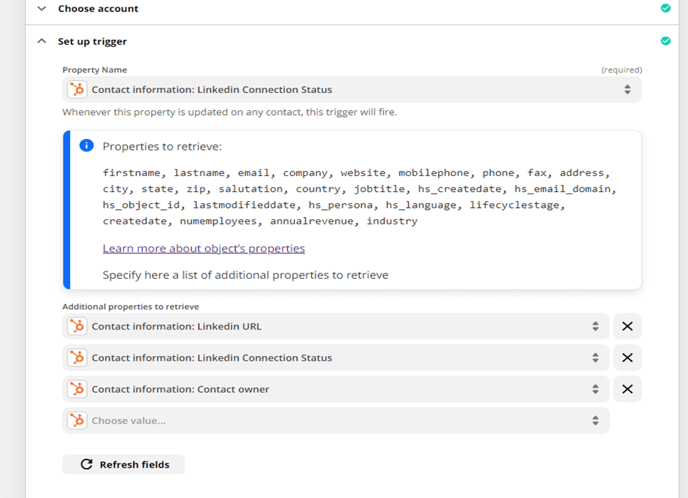
In case of any discrepancies regarding the incorrect LinkedIn URL, map it to the correct contact owner.
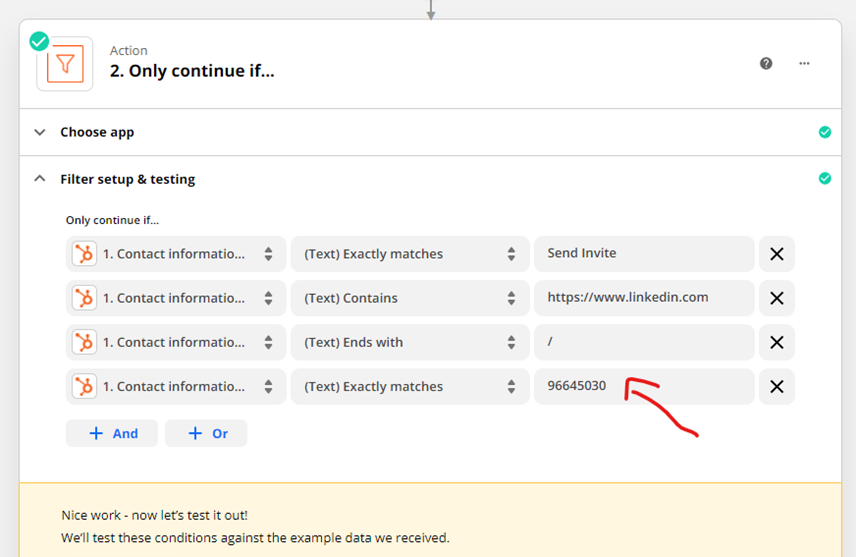
Map the LinkedIn profile and select the campaign from the drop-down menu.
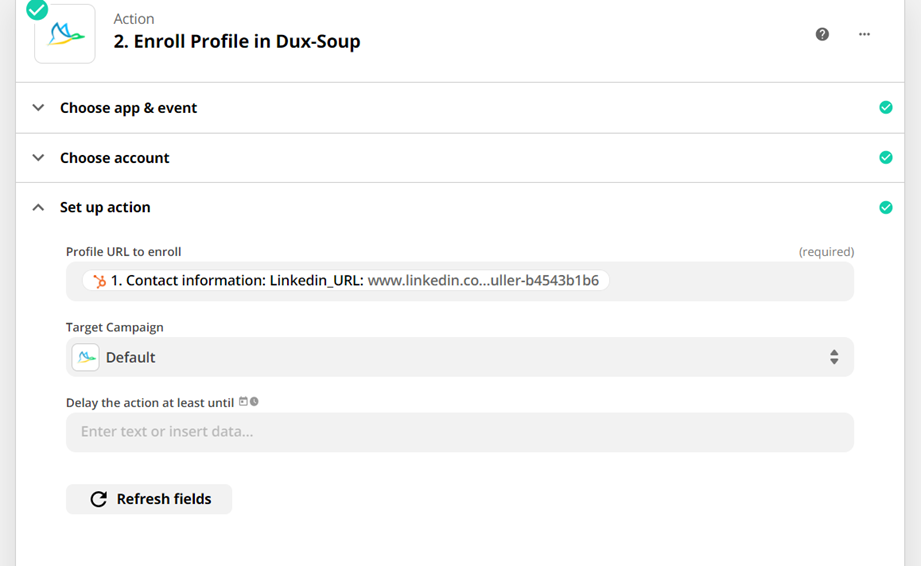
Zap 2: Updating HubSpot contact after connection acceptance
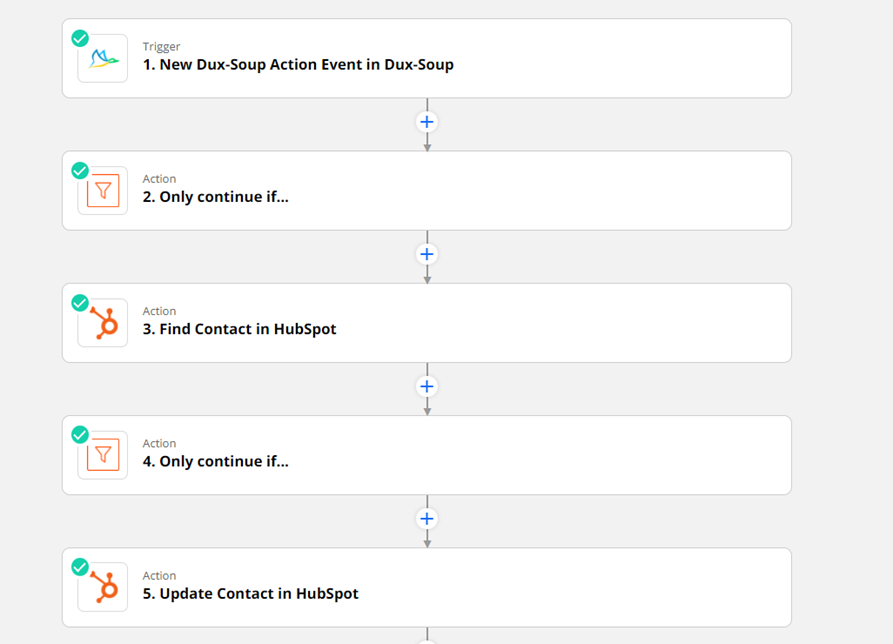
Place a check if an event is enrolled.
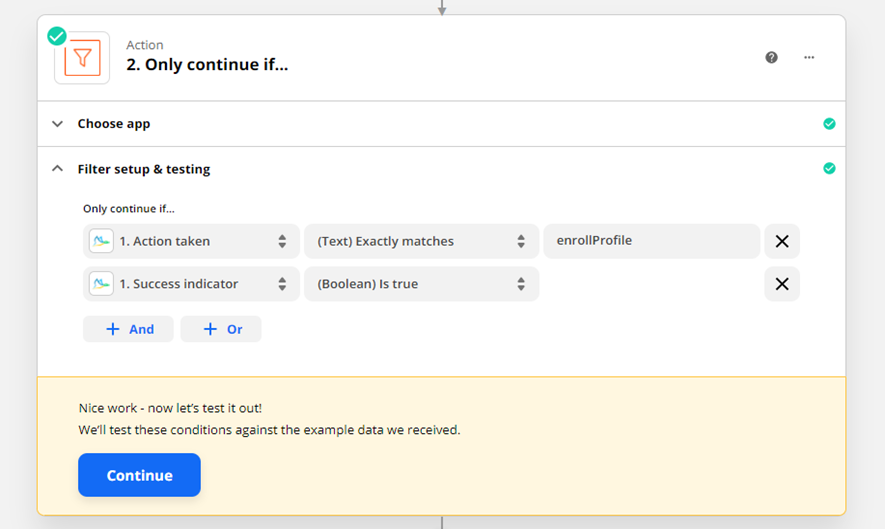
Find each contact in HubSpot and continue if contact is found based on LinkedIn URL.
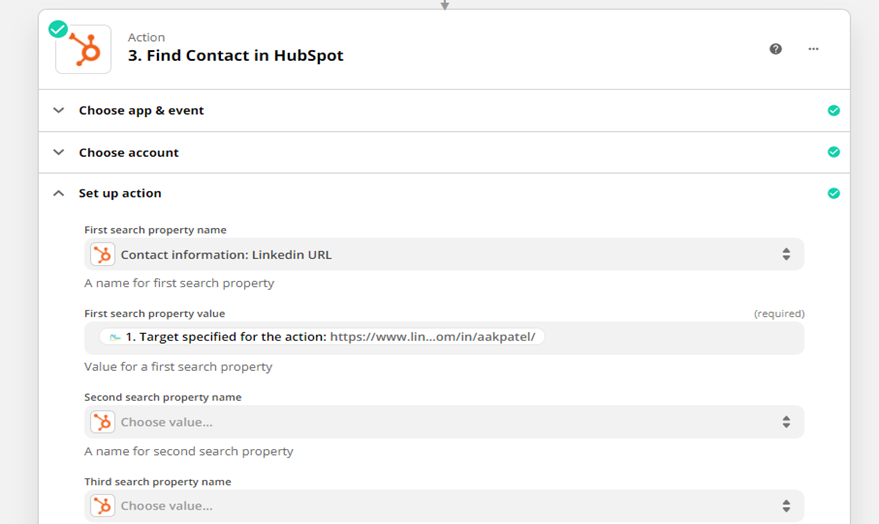
Update the property to 'Enroll Success'
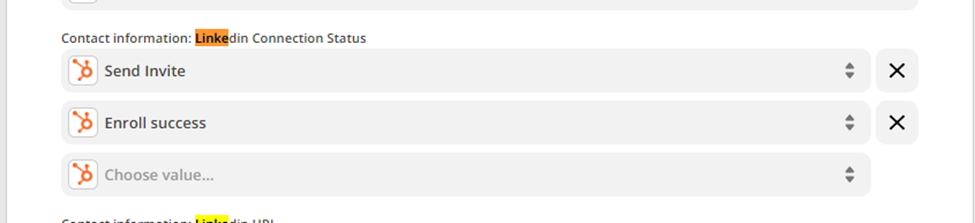
On similar lines, set up Zap 3,4,5,6,7 on the following:
Zap 3: Enroll Failed
Zap 4: Invite Success
Zap 5: Invite Failed
Zap 6: Message 1 sent
Zap 7: Message 2 sent
HubSpot's contact information will be updated if a connection accepts a connection request.
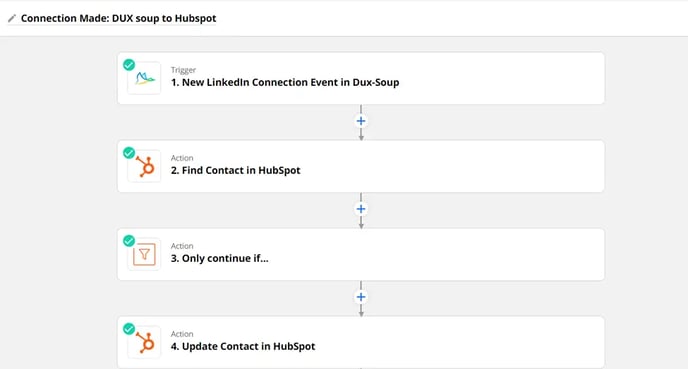
Use the trigger 'New LinkedIn connection Event.'
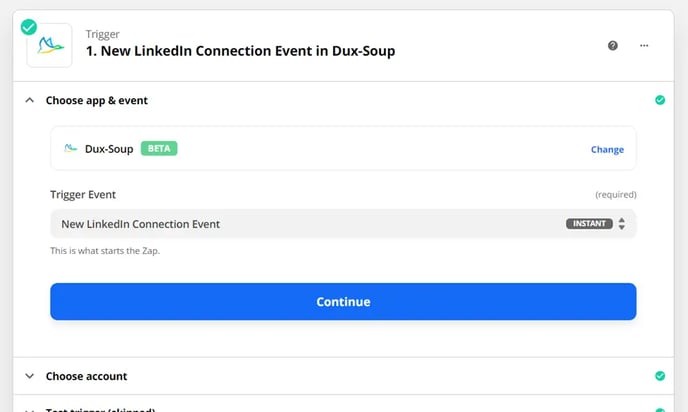
Select the Dux-soup account
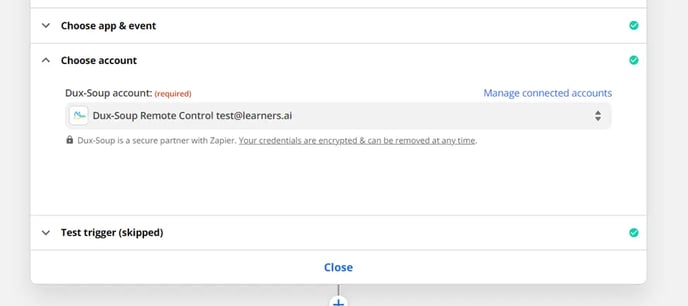
Map the Dux-Soup profile
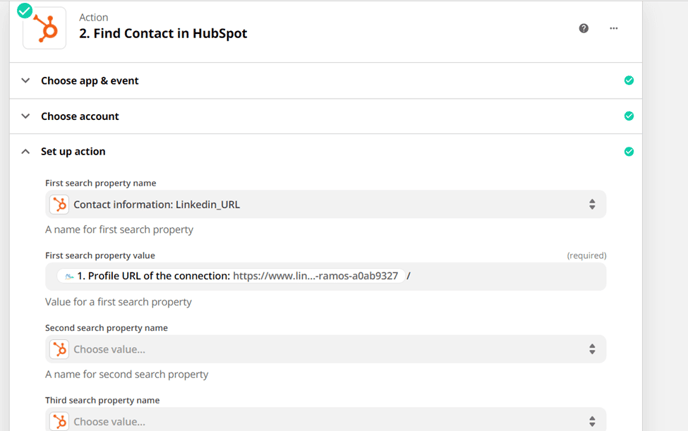
Select a filter. It only allows updating the right contacts.
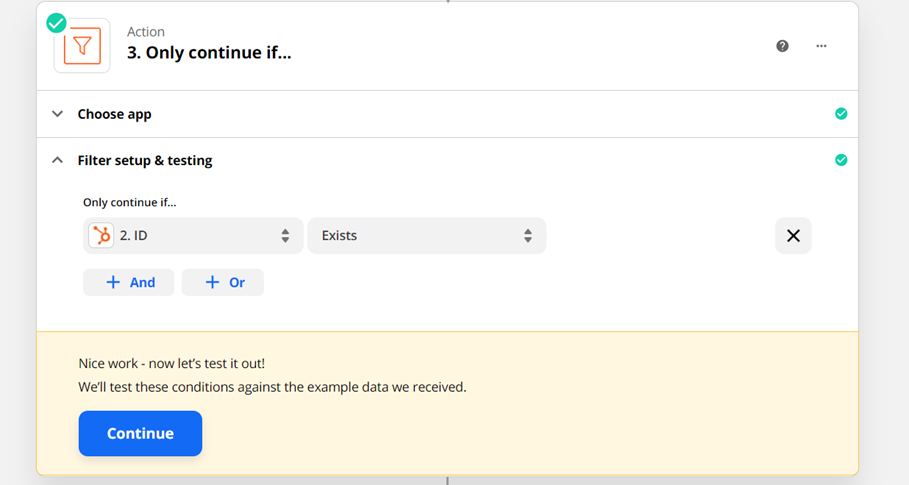
Enter the Object ID and select the 'Connected on LinkedIn?' to 'yes.'
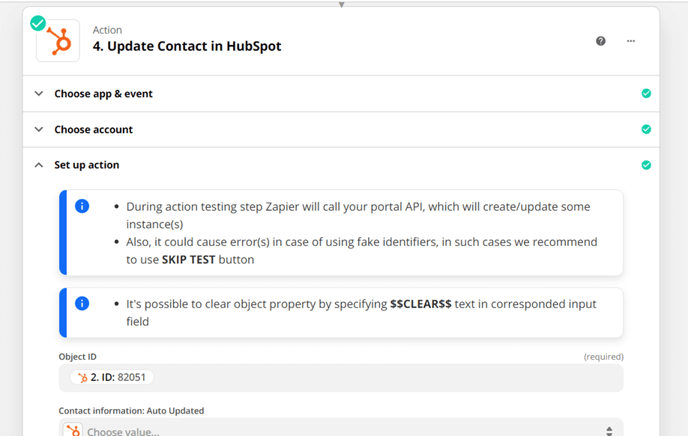
Maintenance Tips
Make sure to update the Zapier when the campaign is changed.
Check the dashboard and Zapier for working.
Conclusion
Automation is the future for many small and medium-sized businesses (SMBs). It can increase workers' productivity and create efficient and scalable systems, thus giving them the capability to compete with large-scale businesses. There is no denying that Automation is creating a productive workforce.
During COVID-19, SMBs went digital and adopted various tools and technologies to bring their services online. SMBs sought to increase their productivity, connect their software, and create scalable systems.