This article describes the details of a custom integration between HubSpot and Geotab and how data flows between both.
HubSpot is a popular and extensive CRM with significant functionalities for streamlining business data, operations, and marketing requirements. Geotab, on the other hand, is a fleet management and tracking software. It allows you to keep track of the vehicle’s fleet, real-time location, history of trips, and more. A custom integration between HubSpot and Geotab helps track the physical trips to customer locations as part of activities, allowing for hyper-personalized customer communication.
Let's look into how the integration between both works:
Data Interaction Between HubSpot and Geotab
The integration between both platforms works in the following manner:
- All the Zones in the Geotab are added as Companies in the HubSpot with relevant details.
- All the customer visits attached to a particular Zone will be synced as the timeline activity in HubSpot.
Integration Between HubSpot and Geotab
The following steps define the integration setup between HubSpot and Geotab:
1. Navigate to the Zones tab under Zones & Messages in the Geotab. All the Zones listed here are translated as Companies in HubSpot.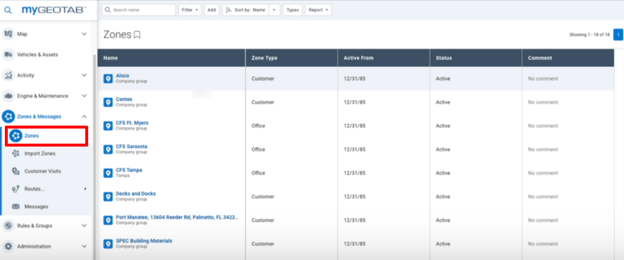
4. Under the COMPANY NAME column, you can see all the Zone names translated as companies.
5. The column of GEOTAB ID contains individual Geotab IDs associated with each company.
6. The TRIP COUNT column contains the count of all the trips associated with the particular Zone.
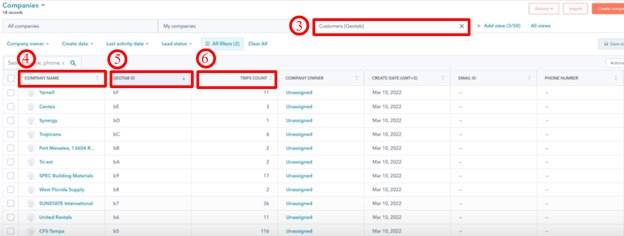
8. All the trips associated with that particular domain along with the details are listed here.
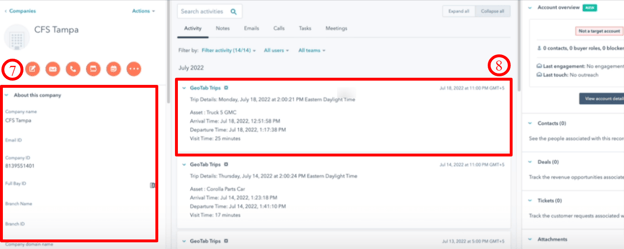
10. Enable the checkbox of Geotab Trips to show the trips.
Conclusion
In this article, we went through the detailed steps for integrating HubSpot with Geotab to track customer site visits and a comprehensive view of all customer touchpoints, both physical and digital. A detailed description of each component and data flow is explained to show how to get this data captured under Activities in HubSpot.
If have more questions about this integration, please don't hesitate to contact one of our Integration Experts.