This article takes you through the easy-to-understand steps of integrating HubSpot and ShipStation using Zapier. We will look at how to reflect the information of orders into HubSpot.
HubSpot is an industrial-level CRM that assists you in customer management activities. ShipStation, on the other hand, provides you with a single interactive user interface to visualize all your order information.
We will be covering the following in the article:
- Workflow
- New Order in ShipStation
- New Order in Amazon
- Update Order in HubSpot
- Additional Options in Amazon
(Feel free to skip to the section of your choice, by simply clicking on it)
Overall Workflow
To better understand the behaviour of integrating the Amazon and ShipStation orders with HubSpot, which is a three-step process, follow the details below:
1. Create a Deal in HubSpot
First, you need to create a deal in HubSpot whenever you get an order on Amazon or ShipStation.
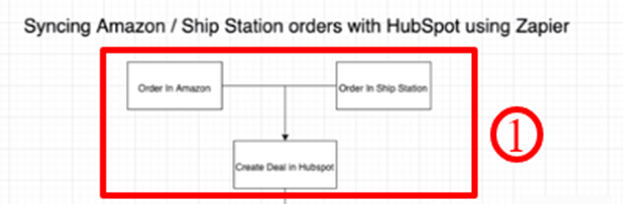
2. Create a Contact and Associate it with the Deal
In this phase, you need to create a new contact if the contact does not already exist. However, if the contact already exists, then just associate it with the deal. This process helps you to know your customer.
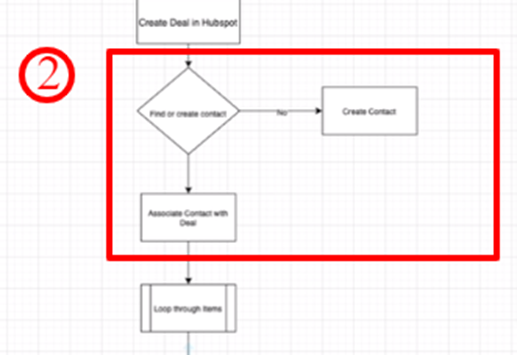
3. Create a Product and Associate the Line Item with the Deal
Now, look through the items that are being purchased in a single order. You should look through every item and for every item you should check if you already have the product in your CRM. If there is no product, then you have to create a new product. Finally, you need to create the line item and then associate that line item with the deal.
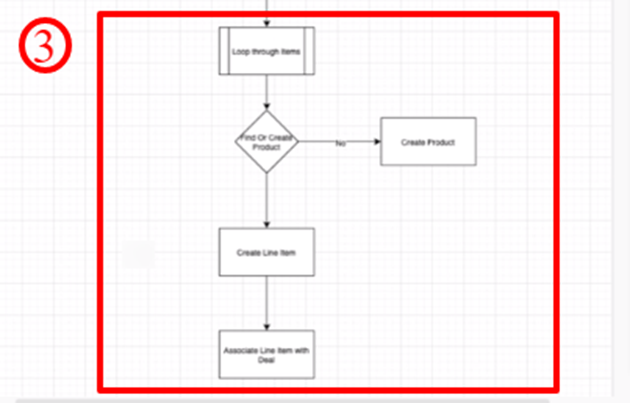
Note: There lies a difference between line items and products. Product is the representation of goods or services that you sell. You can create and manage the products in the product library. Whereas the line item is an association of the product with the deal record or a code. By creating a line item, you are associating one unique instance of that product with the line item.
New Order in ShipStation
This section covers the details of the creation of an order in ShipStation whenever there is a new order in Amazon. Basically, we are reflecting the order details of Amazon in ShipStation. The steps are as follows:
- Open Shipstation from Zapier and click on New Order - Create new order in hubspot.
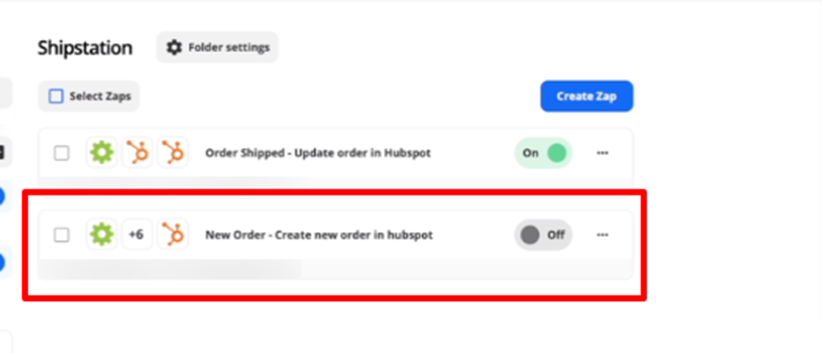
- The following workflow will open. Click on the New Order in ShipStation.
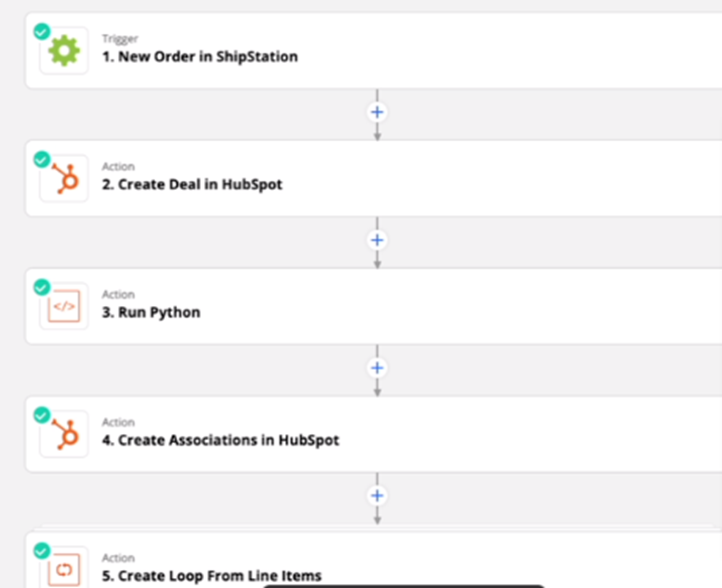
- Click on the Set up trigger.
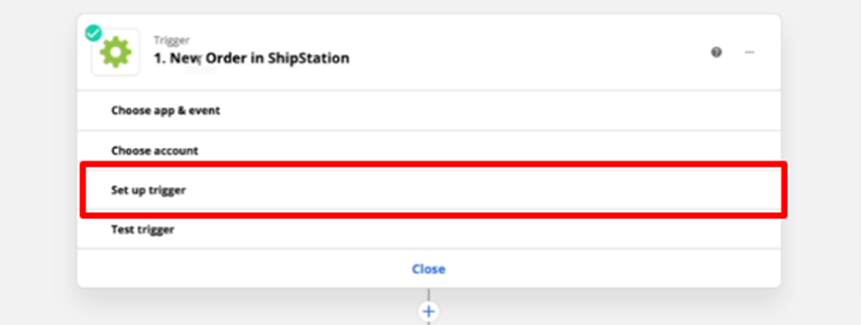
- Search for the ShipStation in the search bar.
- Select ShipStation as an app.
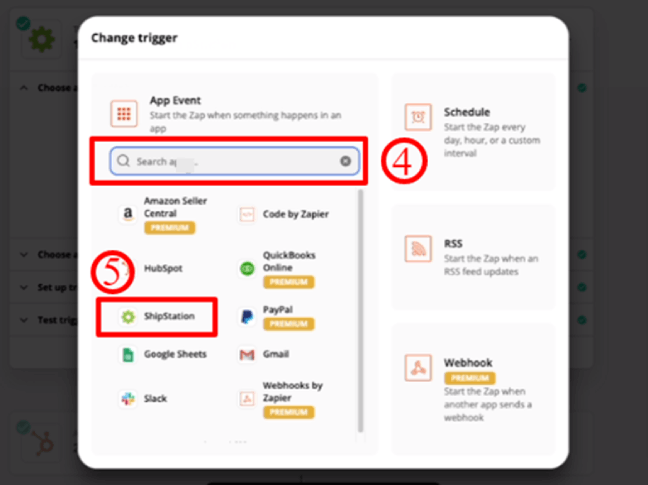
- Select New Order as the Trigger Event.
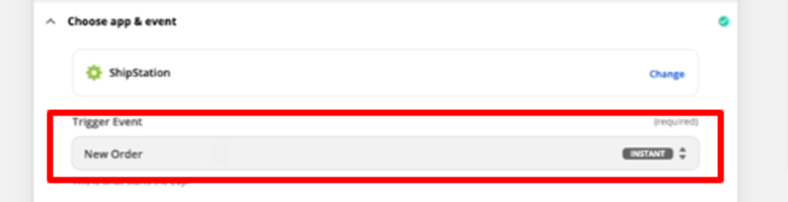
- Connect your Zapier with the ShipStation.
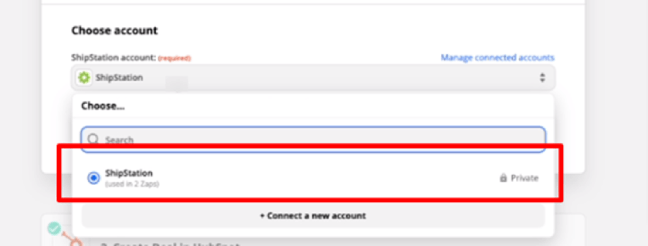
- Select Manual Orders, if you want to get orders from a specific store.
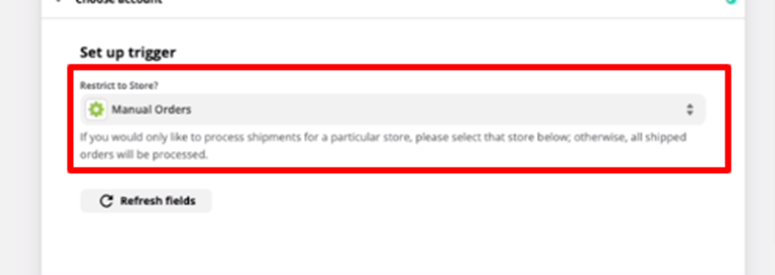
- Now click on Test trigger and check if the order exists or not.
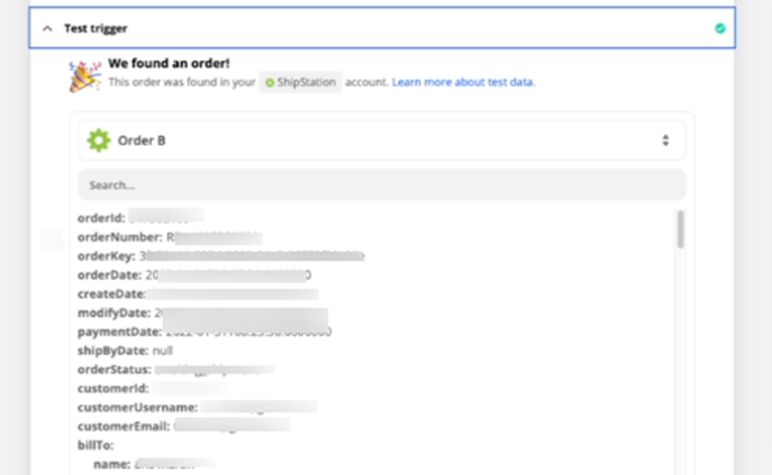
- For the next tab, search for HubSpot as an app.
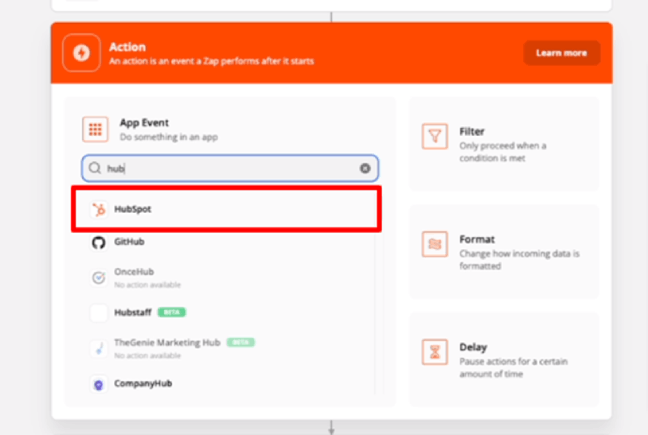
- Select Create Deal from the drop-down as an Action Event.
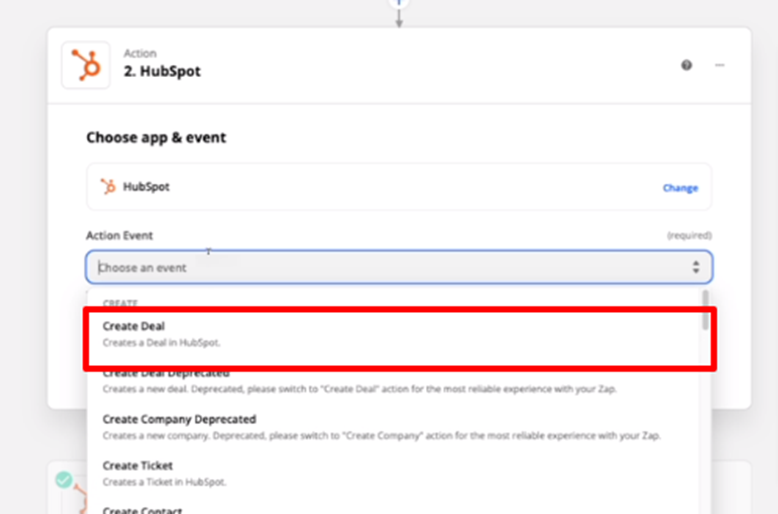
- Choose your HubSpot account from the dropdown.
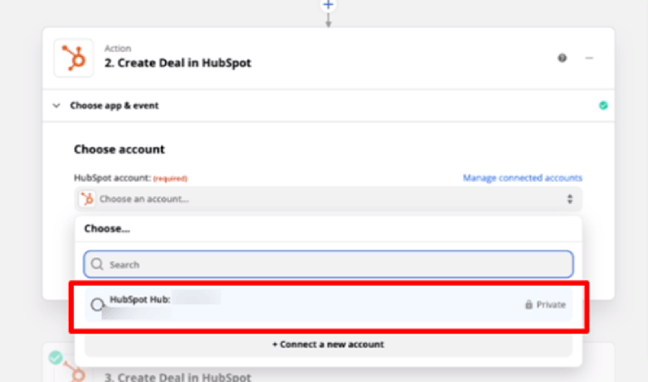
- Now Set up action by giving the necessary order details.
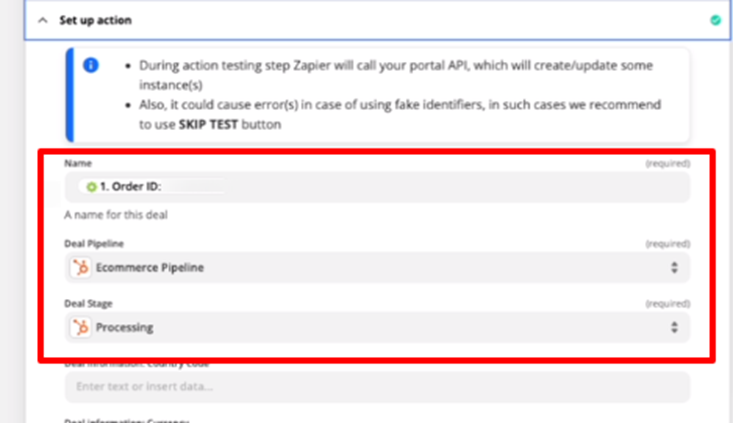
- Proceed to the next tab, which is Run Python. This Tab will help you to associate the contact with your deal by using python code. Remember, the code can either be in JavaScript or Python.
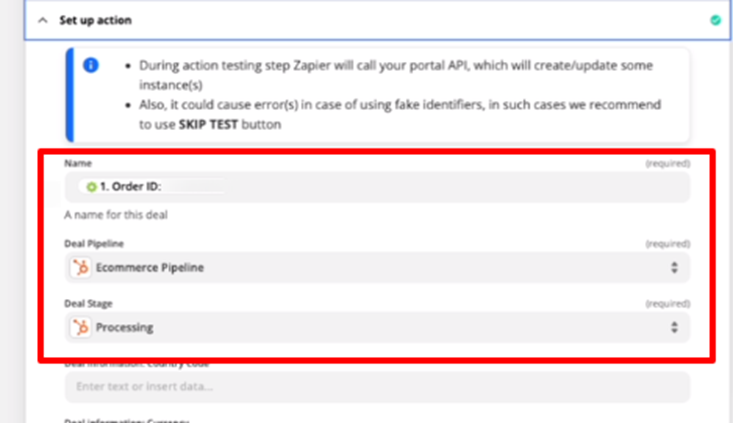
- Choose app as Code by Zapier and Action event as Run Python.
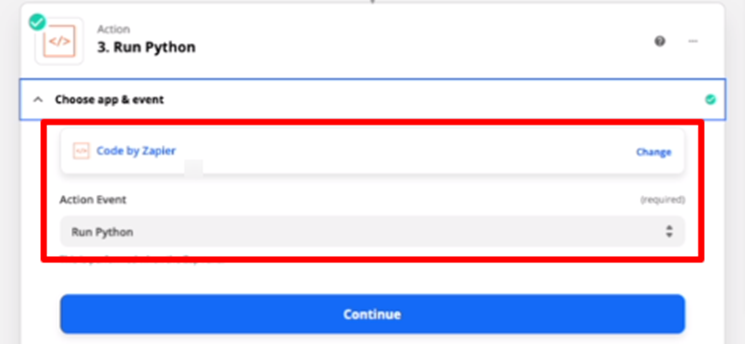
- Fill in the data for the Input Data in the Set up action.
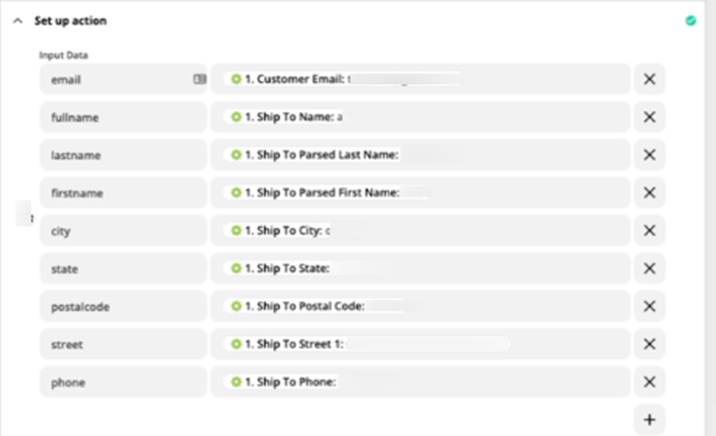
- The python code will be as follows, that associates the input data with the fields and if there is no input data for it, the default values are assigned.
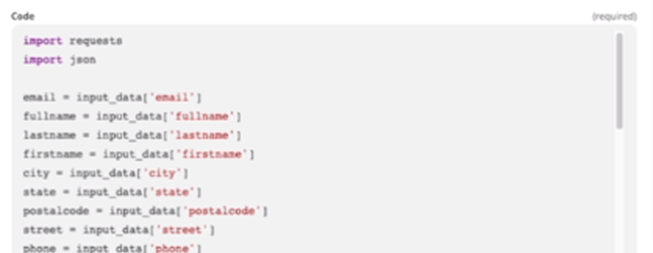
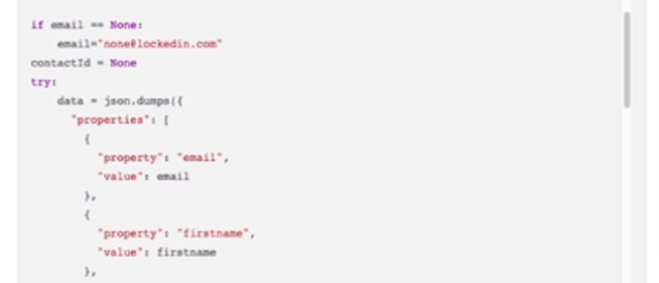
- Tab 4 is similar to that of New Order in Amazon, Steps 10 and 11.
- Navigate to the next tab, which is Create Loop From Line Items. Choose the app as Looping by Zapier and Action Event as Create Loop From Line Items.
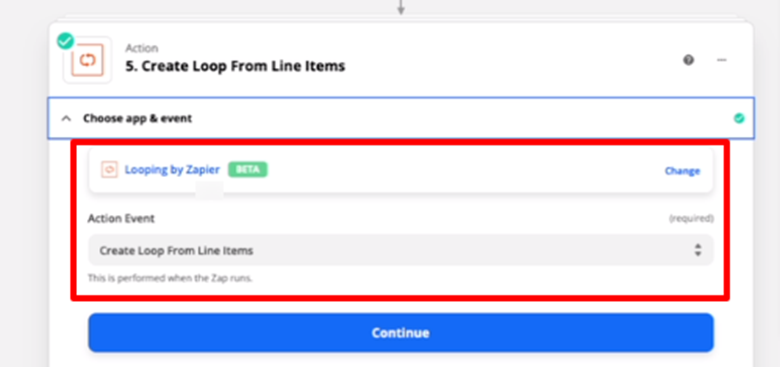
- Enter the values for the fields for the creation of Line Items.
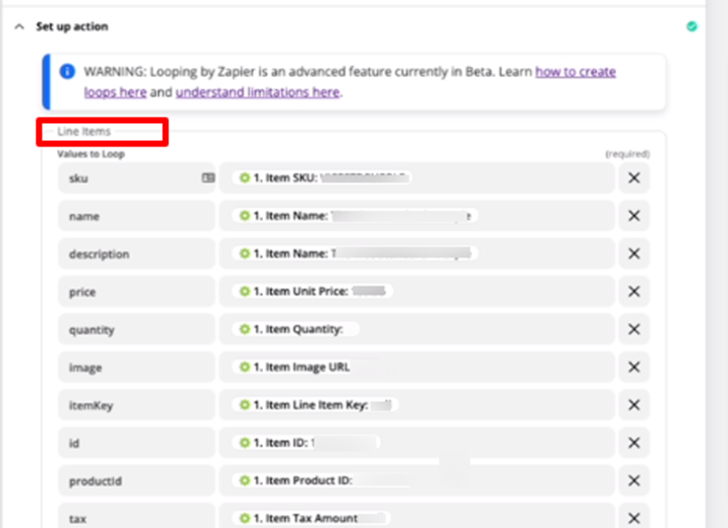
- The following three steps will be executed under the main loop of line items to associate the line item with the deal.
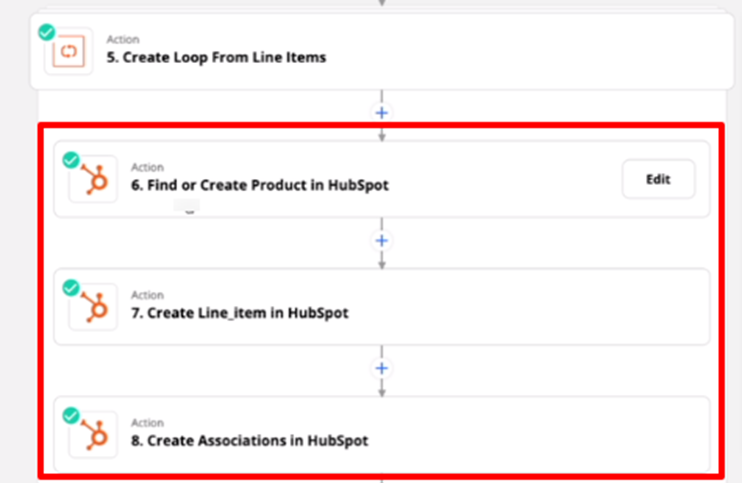
- The first step is Find or Create Product in HubSpot. Select HubSpot as the app and Find Product as Action Event.
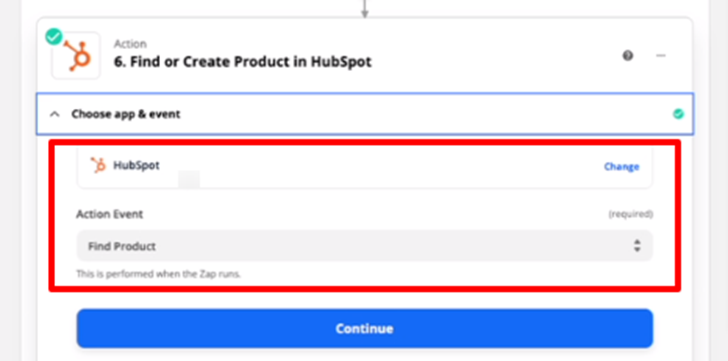
- Fill in all the relevant information about the product.
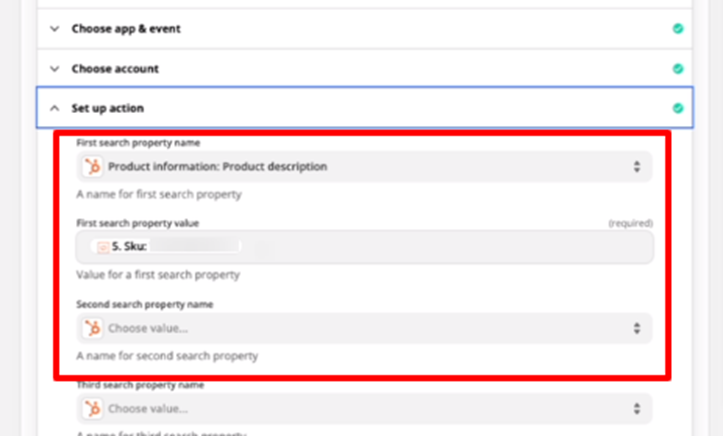
- Mark the checkbox of Create HubSpot Product if it doesn’t exist yet? as enabled.

- For the Insert Data…, Choose the option Create Loop from Line Items from the dropdown.
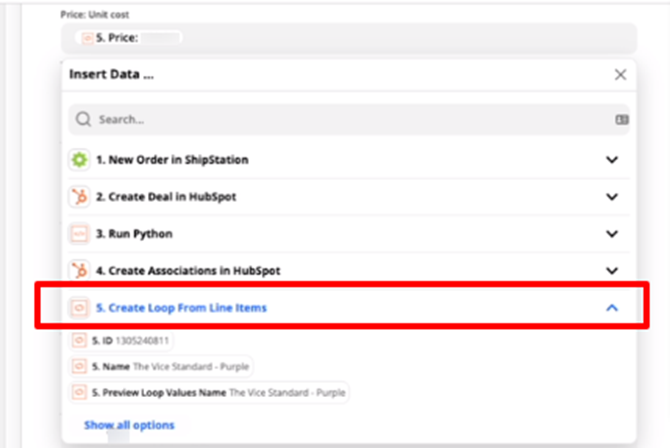
- Next is step two, which is Create Line_item in HubSpot. Choose the app as HubSpot and Action Event as Create Line_item
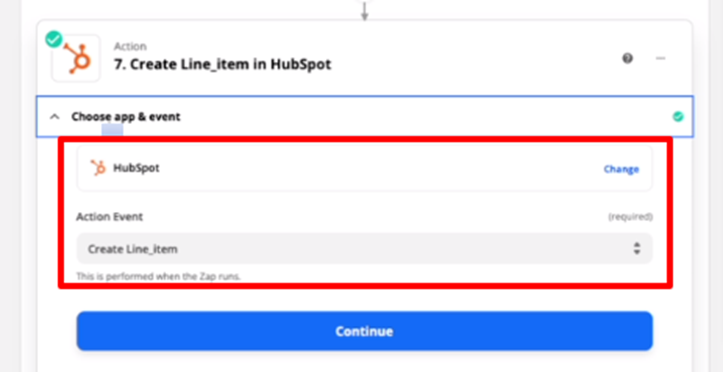
- Fill in all the details of a product in the relevant fields.
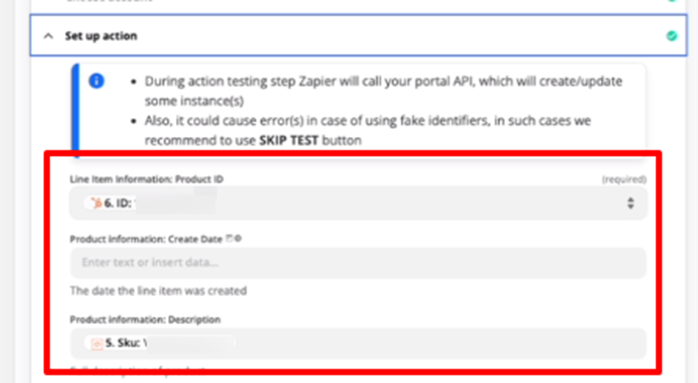
- The final step is Create Associations in HubSpot. Select app as HubSpot and Action Event as Create Associations.
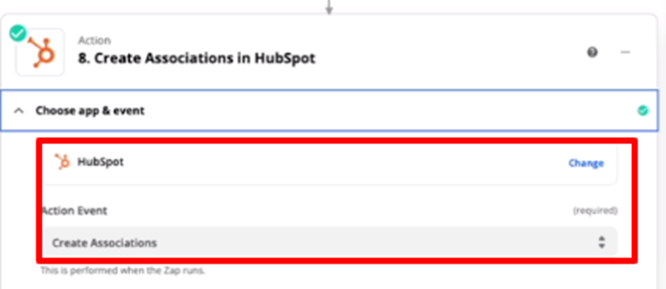
- Fill in all the necessary details of the line item in the given fields.
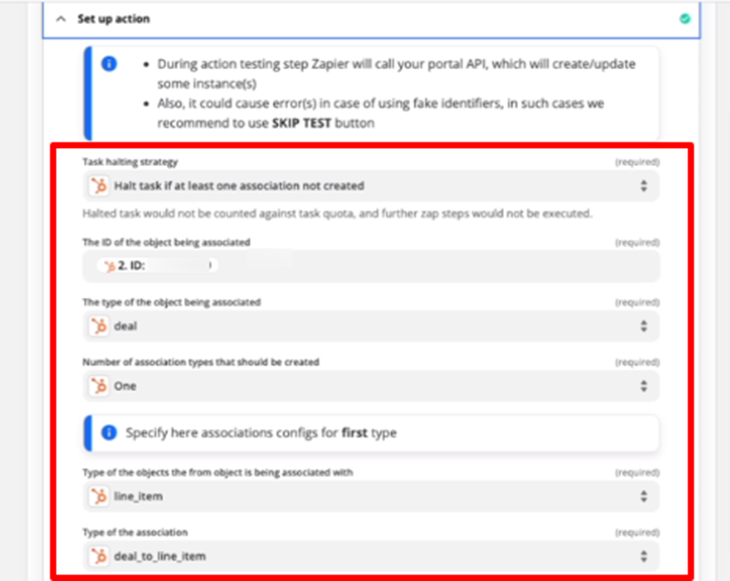
- Now the line item has been associated with the deal and it will be visible under the particular company's details in HubSpot.
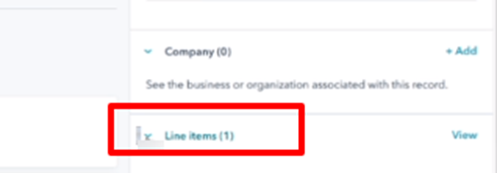
- You can access the information of Line Items from the list as follows:

New Order in Amazon
Now, we will look into how to create a New Order in Amazon through Zapier whenever an order is created in the ShipStation. The steps are as follows:
- First, you need to go to Amazon Integration to create a Zap.
- Click on New Order in Amazon, Create new order in Hubspot.
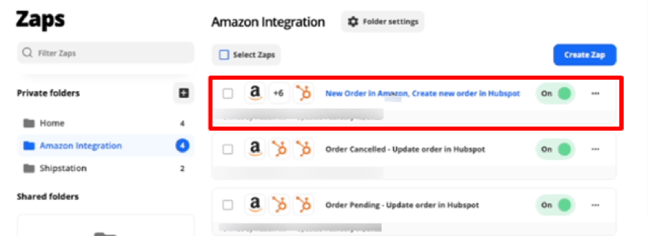
- Here you will be able to see the workflow that is as follows:
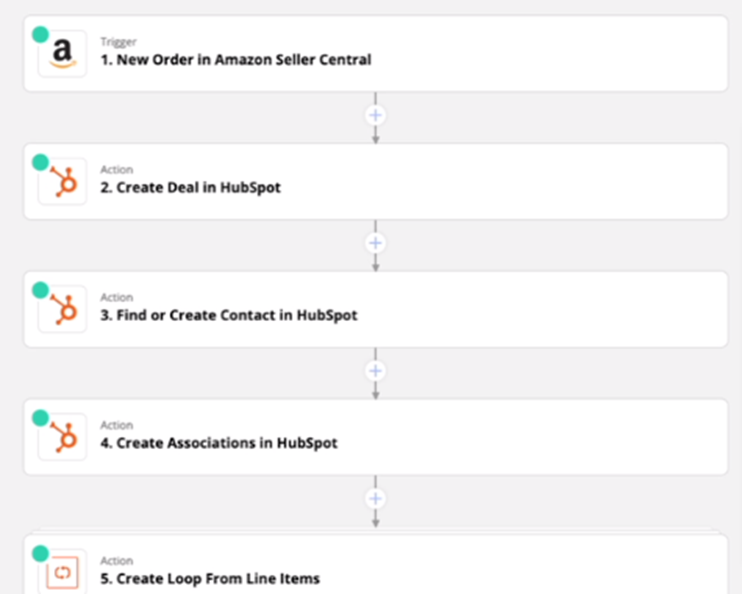
- Go through every tab one by one. The First tab is related to setting up the trigger. The second tab is to Create a deal in HubSpot. You need to fill in the details in them similar to that of New Order in ShipStation, Steps 1 to 13. However, do replace the ShipStation account with the HubSpot.
- Click on the third tab, Find or Create Contact in HubSpot. We don’t require Python code here because when the person logs into Amazon, we gain their ID that we can utilize to make further processing.
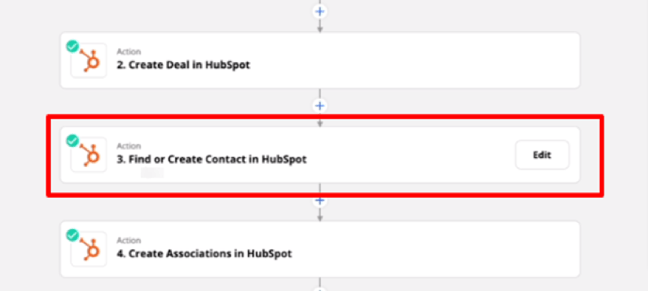
- Click on HubSpot as your App and Find Contact as Action Event.
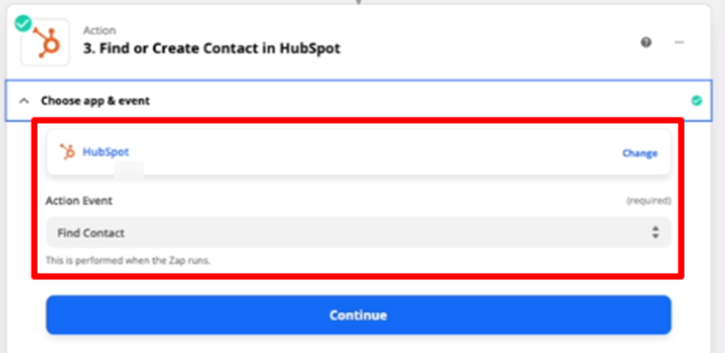
- Choose HubSpot Hub as your account.
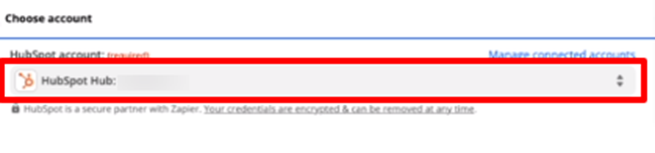
- Set up action by giving the necessary information about the Contact.
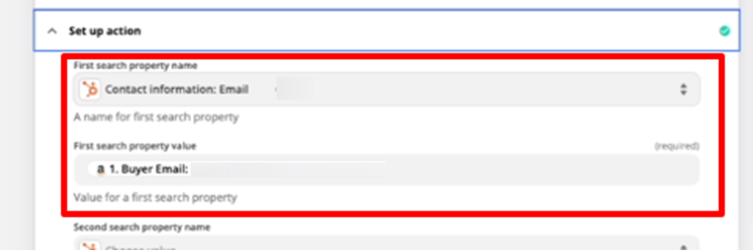
- Check the box saying Create HubSpot Contact if it doesn’t exist yet?
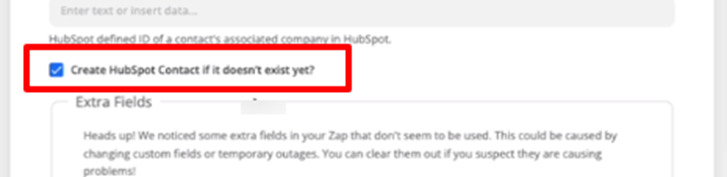
- Navigate to the next tab which is Create Associations in HubSpot. For this purpose, choose your account as HubSpot and Action Event as Create Associations.
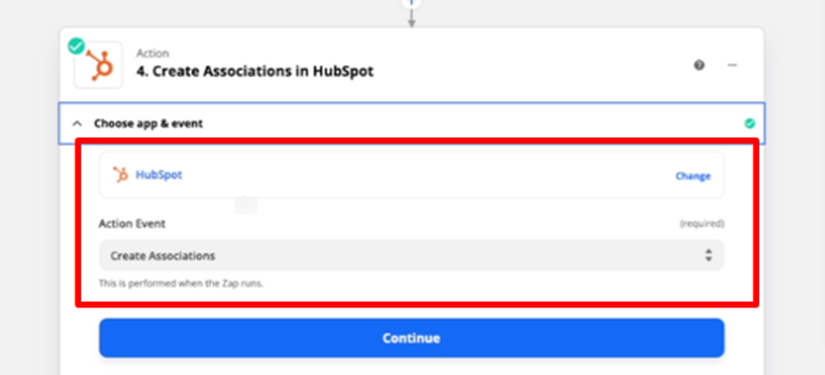
- The following window will appear asking you about the details of the order. Fill in all the fields to create an order in HubSpot.
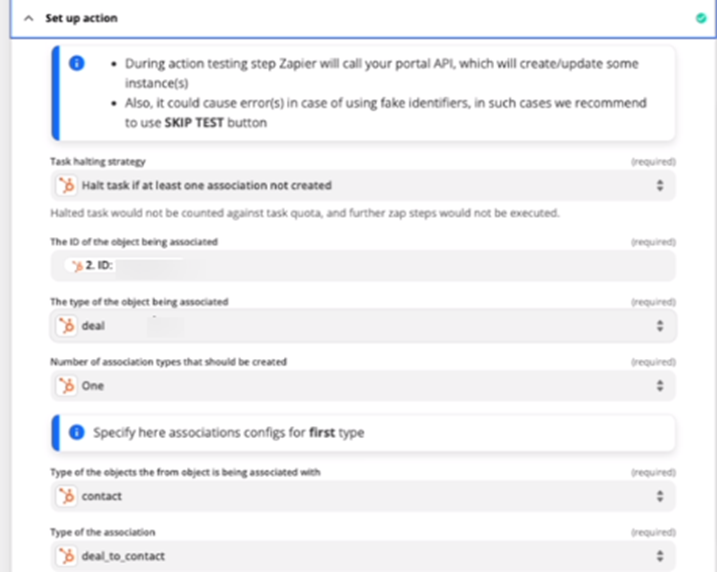
- The created order will appear under the Orders list in HubSpot.
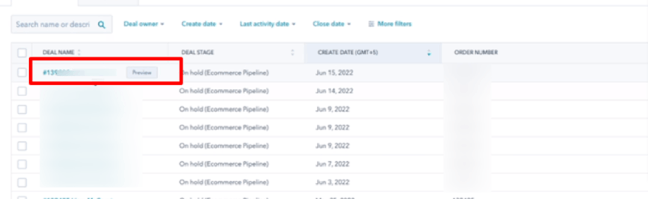
- Once you open the order page, you will be able to see that the associated contact with the order has also been created.
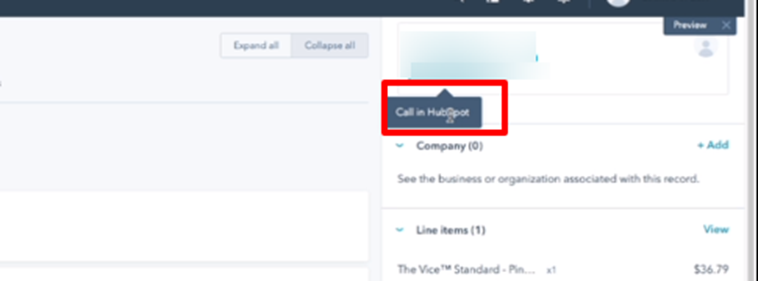
Update Order in HubSpot
In case, the order already exists and we want to update it with the new information, the following are the steps for it:
- Click on Order Shipped - Update order in HubSpot.
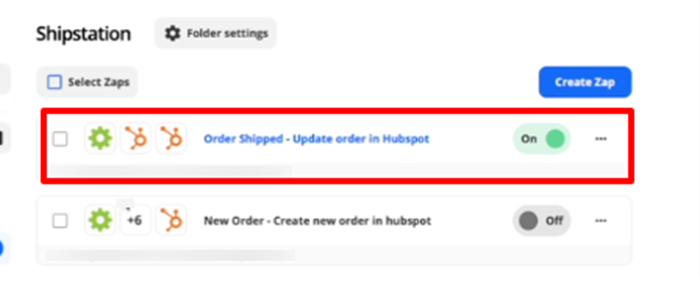
- The HubSpot workflow will open. Click on Order Shipped in ShipStation.
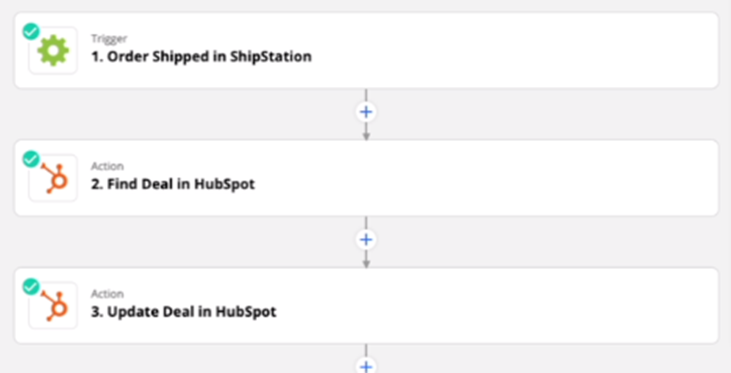
- Choose the app as ShipStation and Action Event as Order Shipped.
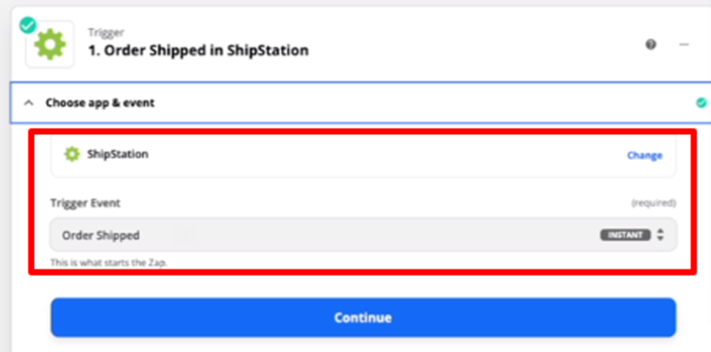
- Select Manual Orders in the Set up trigger.
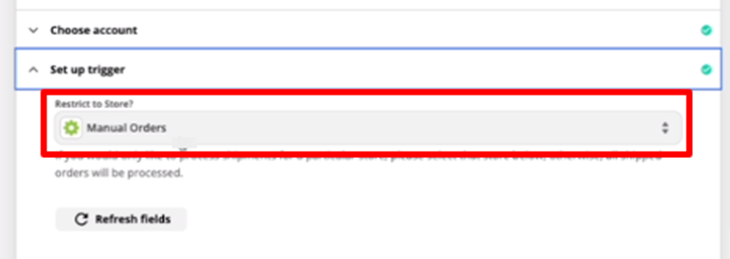
- Proceed to the next tab which is Find a Deal in HubSpot to integrate the deal information. Select HubSpot as the app and Find Deal as Action Event.
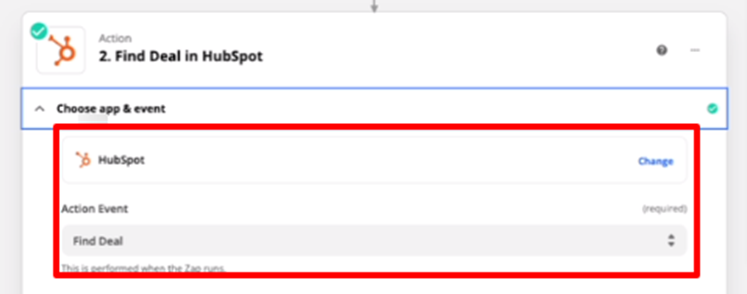
- Fill in the relevant information of the deal in the respective fields.
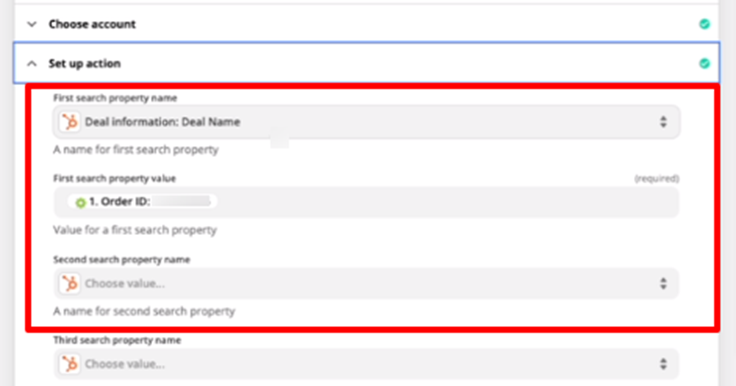
- Navigate to the next tab, Update Deal in HubSpot. Choose HubSpot as the app and Update Deal as Action Event.
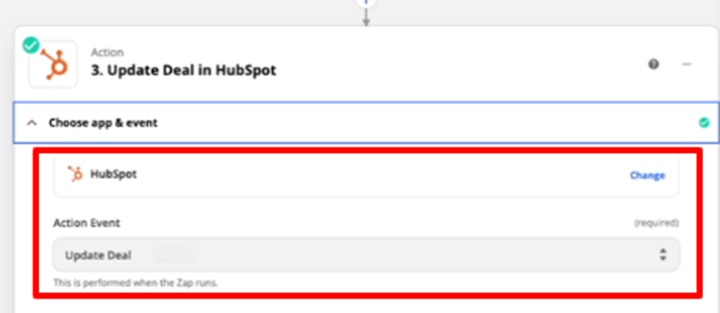
- Fill in the relevant details of the deal and it's done.
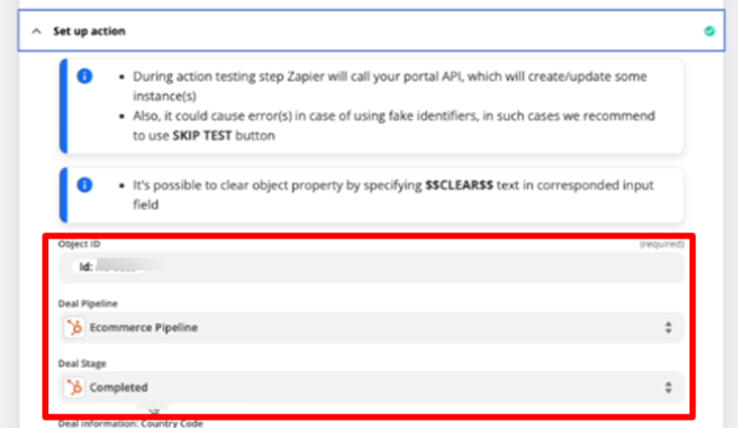
Additional Options in Amazon
There are multiple options for Amazon Integration to associate the ShipStation order details with Amazon.
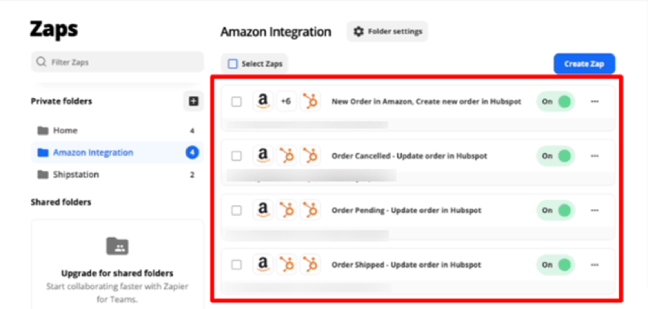
For example, the workflow of Order Cancelled – Update order in HubSpot is as follows:
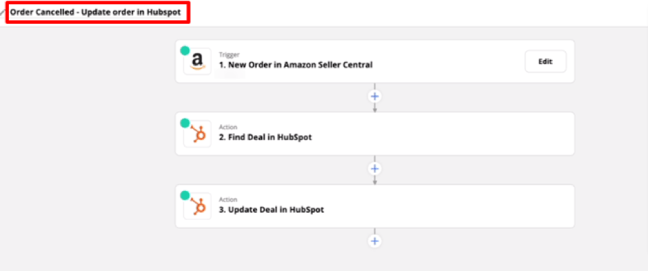
In this workflow, the trigger will be set as Canceled. The remaining steps are the same as that of New Order in Amazon.
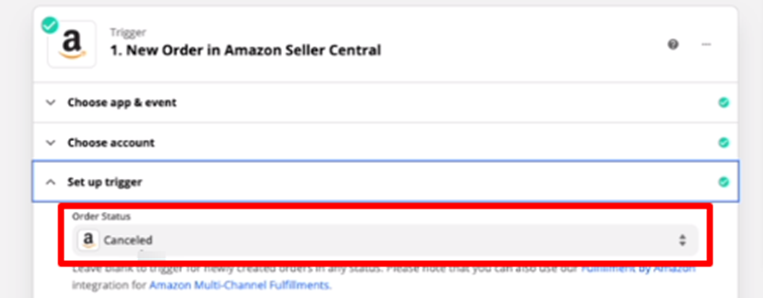
Conclusion
This article discussed the details of integrating HubSpot and ShipStation. We looked into the steps of creating custom workflows for the reflection of ShipStation and Amazon order details in HubSpot.