This article discusses the steps of integrating HubSpot and Stripe for the consistency between payments and contact records of the customers.
HubSpot is a credible and industrial-level Content Resource Management System whereas Stripe is a trusted online payment partner for digital businesses. We will look into the steps of integrating both, using Zapier.
We will be exploring the following in the article:
- Understanding Workflow.
- Contact Creation in HubSpot.
- Sending Subscription Information to HubSpot.
- Zap History.
- Creating a Custom Workflow.
Understanding Workflow
This section covers the details to understand the workflow between HubSpot and Stripe. Follow the steps below:
- Navigate to the Contacts under Contacts in your HubSpot account.
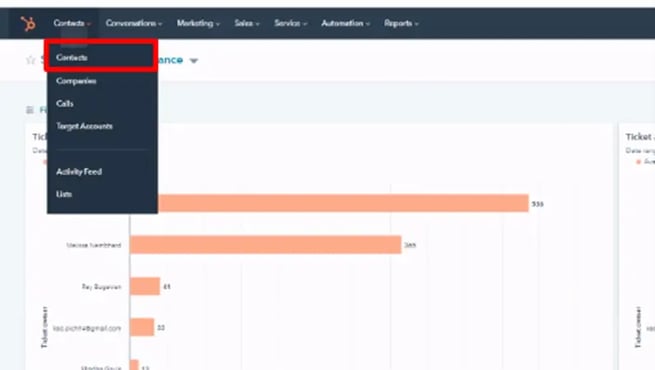
- Click on the Subscriptions tab.

- If the tab is not visible, click on Add view.
- Write Subscriptions to navigate to the particular tab.
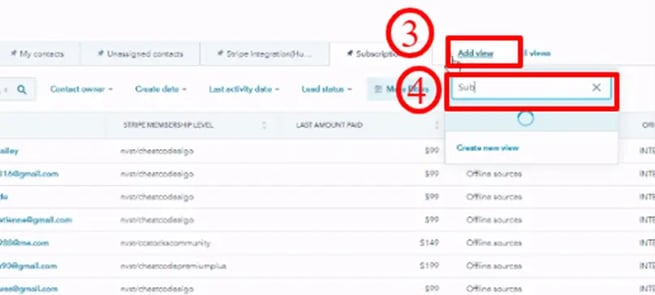
- Here you can see the details about the customer as in the Name, Stripe Membership Level, Last amount paid, and more.
- Under the Original Source, you can find Zapier. It signifies that this information is retrieved from Zapier.
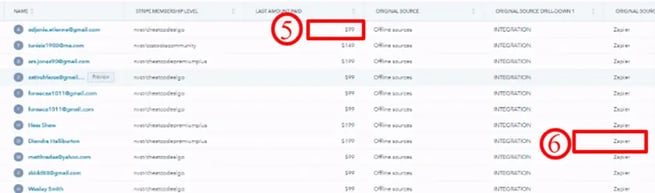
- Once you navigate to the Zapier account, you can see that there are two options for Stripe Integration:
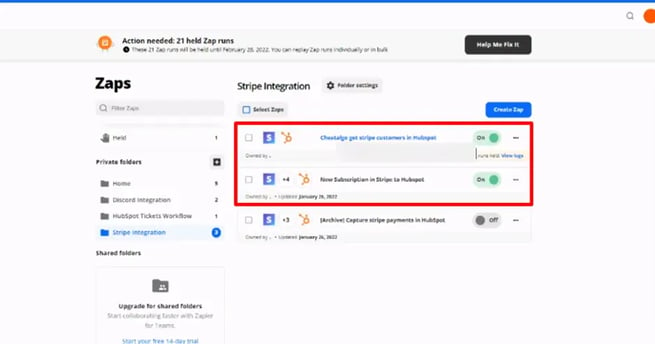
Cheatalgo get stripe customers in Hubspot: It fetches the contact details of the customers into the HubSpot once they sign up for a free trial.
New Subscription in Stripe to HubSpot: This option is utilized to get the subscription details, once the customer has subscribed to any of the plans.
Contact Creation in HubSpot
One of the options of Stripe Integration in Zapier is Cheatalgo get stripe customers in Hubspot. To understand its workflow, follow these steps:
- Click on Cheatalgo get stripe customers in Hubspot.
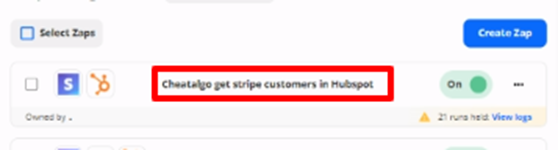
- The workflow is to find a contact in HubSpot as soon as a new customer is created in Stripe. If the contact is not found, then create a new one.
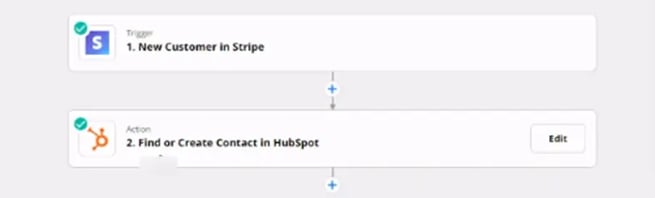
- That’s pretty much about it. Simple and straightforward.
Sending Subscription Information to HubSpot
To understand the workflow of getting subscription details in the HubSpot, follow these steps:
- Click on New Subscription in Stripe to Hubspot.
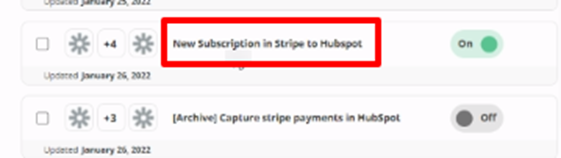
- The workflow states that once a new event is created in Stripe, delay it for a few seconds. After that find the contact in HubSpot, and if it doesn’t exist, then create a new one.
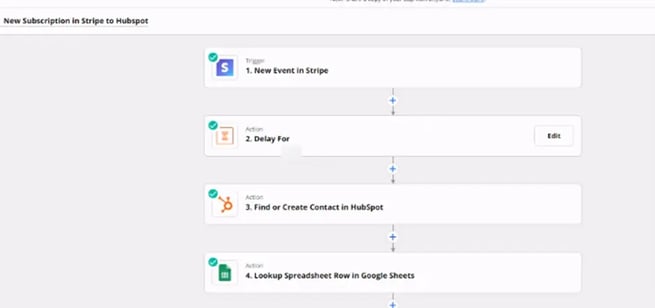
- Afterwards, it should Lookup Spreadsheet Row in Google Sheets. This spreadsheet basically maps the ids to the names of the products.
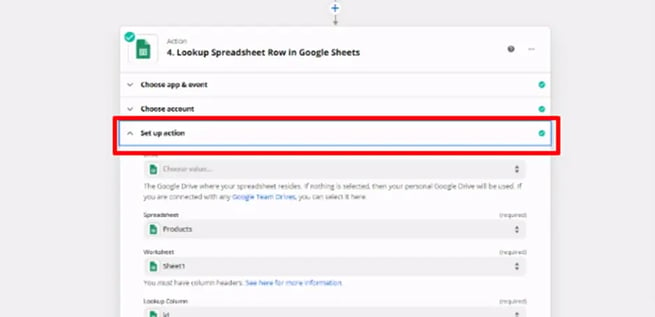
- Here you can see each of the ids is mapped to the name. It is beneficial as ids are received from the Stripe, which is not comprehensible, so mapping them to their respective product names is helpful.
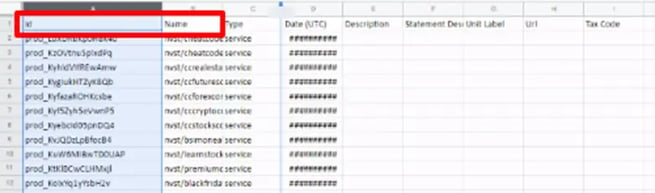
- Then the action is executed, that is, for now, selected as the Text. Lastly, the contact is updated in the HubSpot.
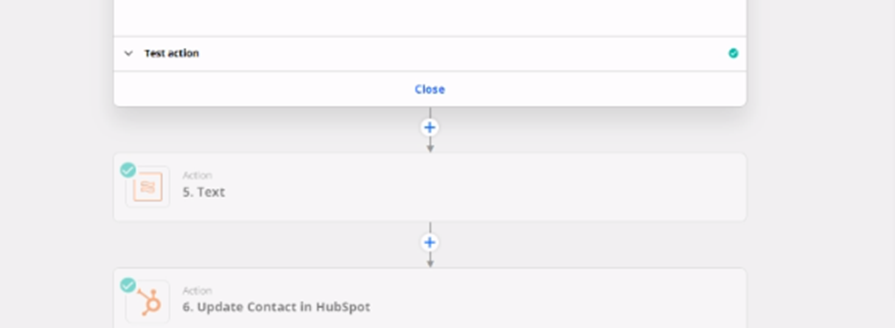
Zap History
When there are a lot of requests at the same time, they are held in the Zap History. You can update all of them by the following steps:
- Click on View logs under the Cheatalgo get stripe customers in Hubspot.
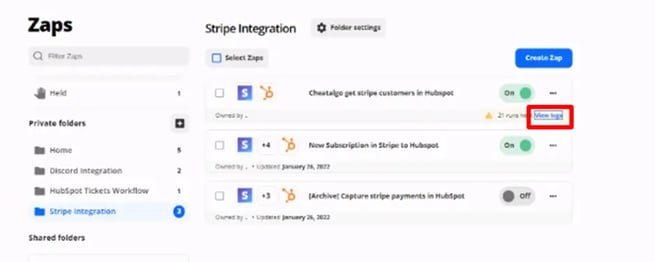
- Click on the checkbox and select Select all (5000 at a time).
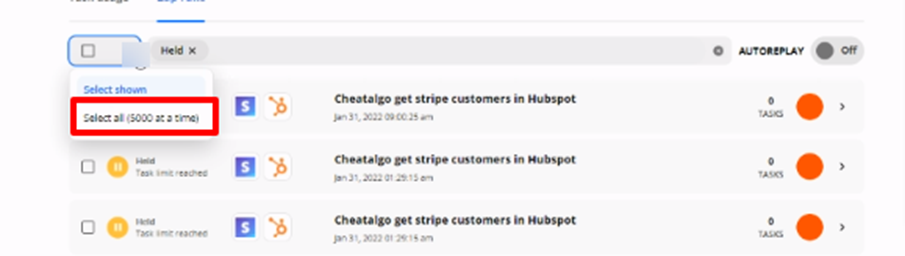
- It will select all the contacts. Afterwards, click on Play.
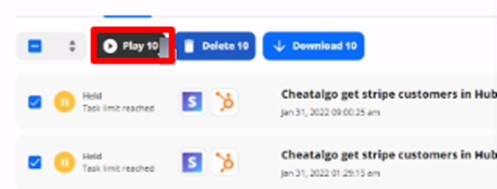
- Select Replay from the prompt.
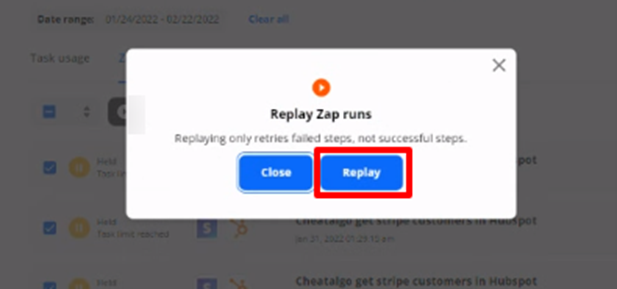
- You will be able to see the success message, once all the zaps are replayed, such as updated.
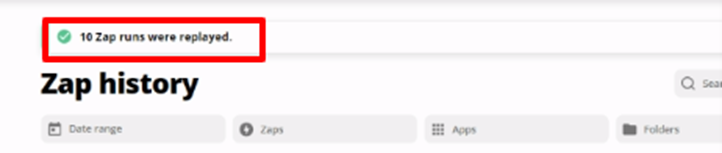
- Note, you may not be able to replay all the zaps if the limit of your plan has been exceeded.
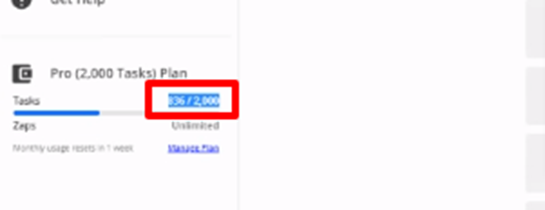
Creating a Custom Workflow
This section covers the details of creating the custom workflows as per requirements. To understand it, follow these steps:
- Select Lists from the dropdown of Contacts.
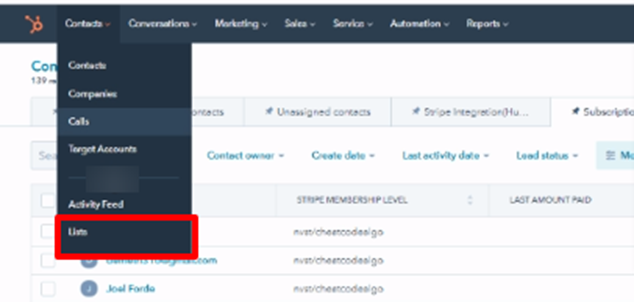
- Here you can find the NAME and SIZE of lists. These lists are built on the subscription level of Stripe.
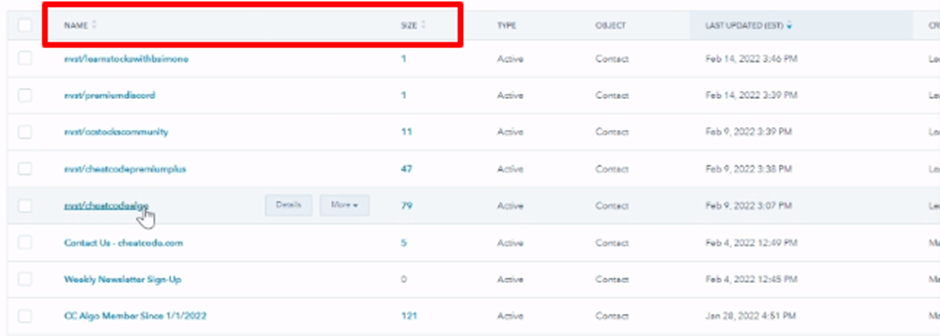
- Once you click on the ‘cheatcodealgo’ list, you can see the details about the particular list. Here you can see how this list is linked to the subscription level of Stripe.
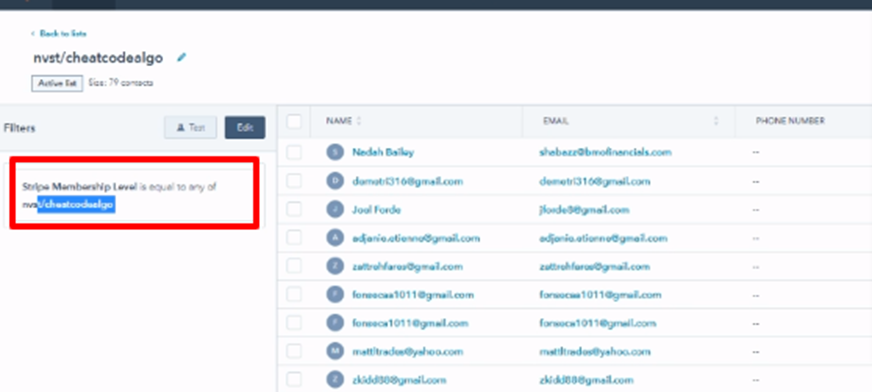
To create the workflow, the steps are as follows:
- Under Automation, select Workflows.
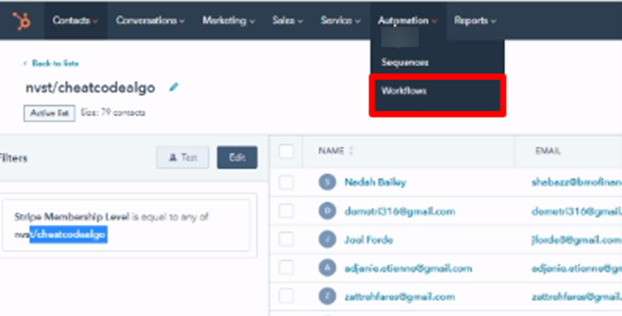
- Click on Create Workflow.
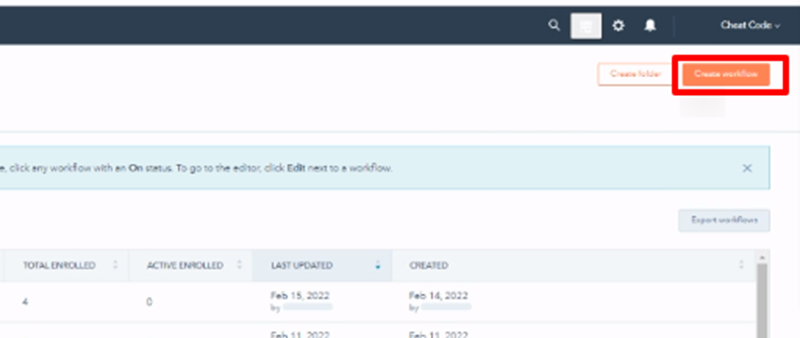
- Select Start from scratch.
- Enter the name of the workflow, which in this case has been entered as ‘Tutorial 1’.
- Click on Next.
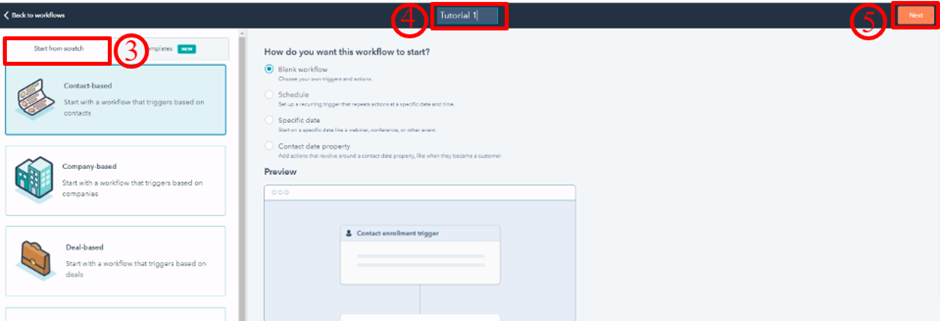
- Once the setting up workflow page appears, click on Set up triggers.
- Select List memberships as the Filter Type.
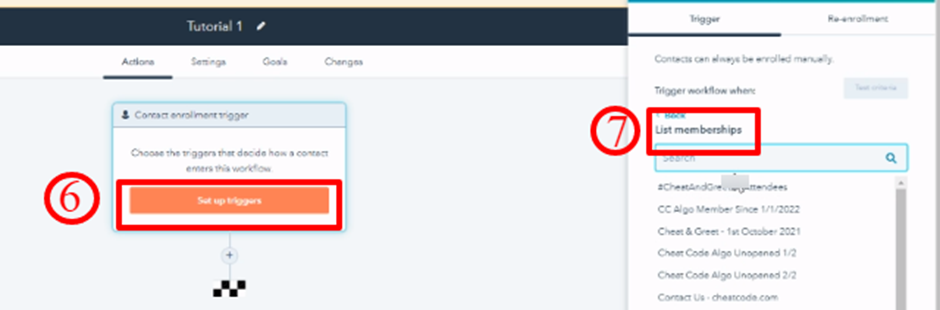
- Select the list as nvst/cheatcodealgo.
- Choose is member of list from the options. And, click on Apply Filter.
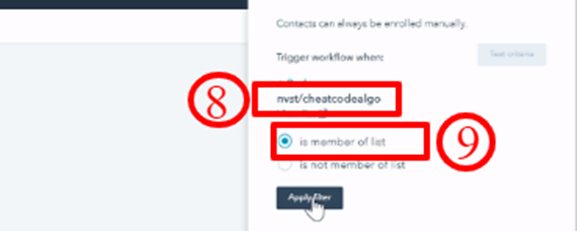
- Add the New action by clicking on the + button.
- Choose the action as Send email.
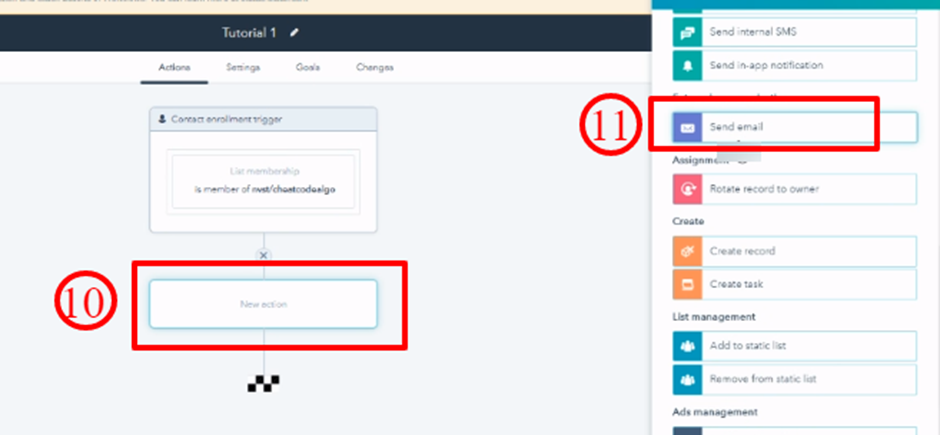
- Choose the email you would like to utilize.
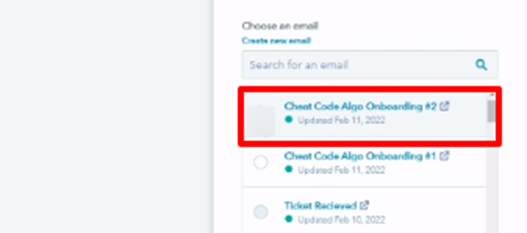
- This was all about creating custom workflows.
Conclusion
This article covered the details of integrating Stripe and HubSpot using Zapier. It also covered the details of creating custom workflows to match the requirements.