HubSpot is an extensive CRM platform with several functionalities to streamline your customer service, sales, and marketing. It allows you to set up teams to attain an appropriate hierarchy and organizational structure.
This article covers the best practice for creating teams, adding users to them, and assigning permissions.
Why is it Significant to Setup Teams and Users?
Grouping users into teams is significant for organizational and reporting purposes. HubSpot also allows you to set up parent-child teams. The child teams can only access the content of their specified team which means that they have no access to the information of the parent and other child teams, whereas the parent team has access to all of its child teams.
All this not only introduces a structure in the organizational system but also defines the access permissions for the individuals.
How to Create a Team?
This section covers the details of creating a team in HubSpot as per best practices. The steps are as follows:
-
Click on the gear icon (⛭) in the top right corner of your HubSpot dashboard.
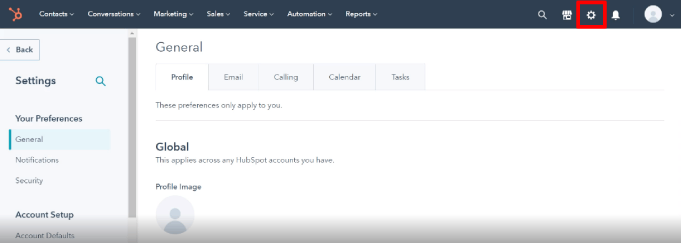
2. Select Users & Teams under Account Setup.
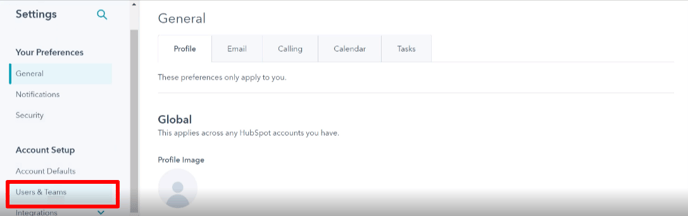
3. Click on the Teams tab.
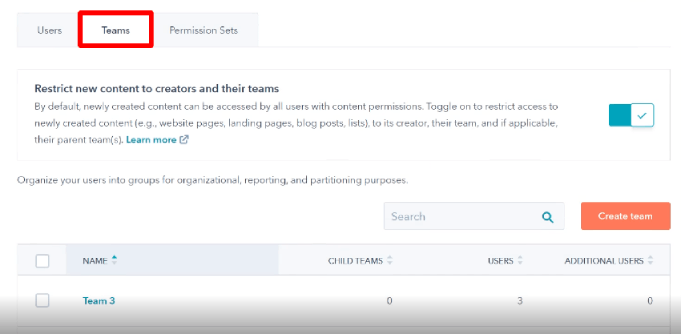
4. Here you can create a new team by clicking on Create team button.
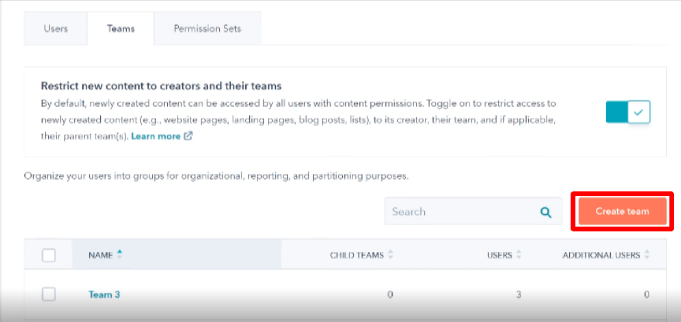
5. A prompt will open to enter further details of the team. Enter the name of the team under the Team name input.
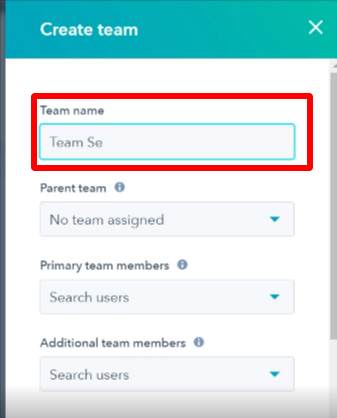
6. Assign the Parent team to the current team by selecting the team from the drop-down.
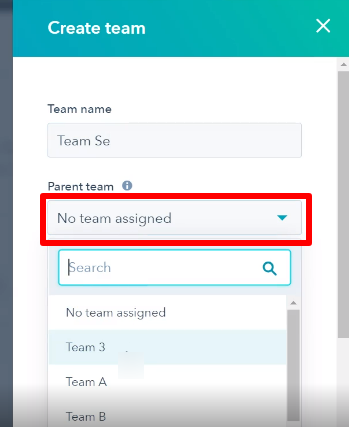
7. Add the Primary team members by selecting the users from the dropdown.
8. You can also add Additional team members by selecting the required users from the dropdown.
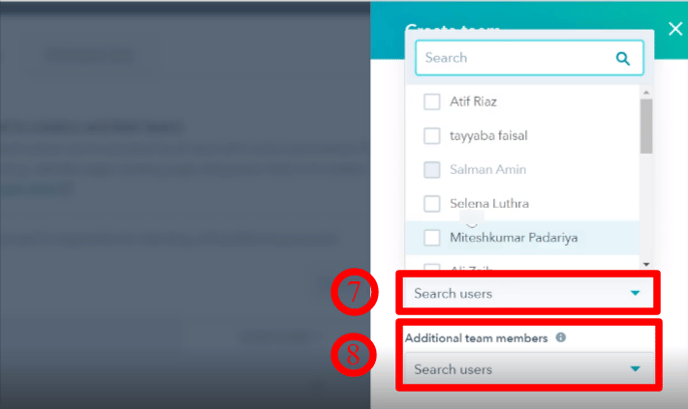
9. I will display the contact information of the Primary team members.
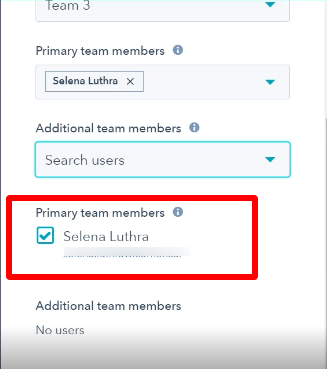
10. Click on Save to create the team. You can see it under the All teams.
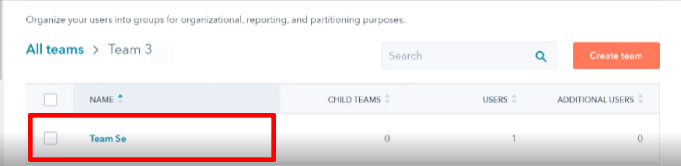
How to Edit a Team?
This section covers the details of editing the team. Follow the steps below to do so:
-
Navigate to the All Teams section.
-
Hover over the team you want to edit.
-
Click on the Edit button.
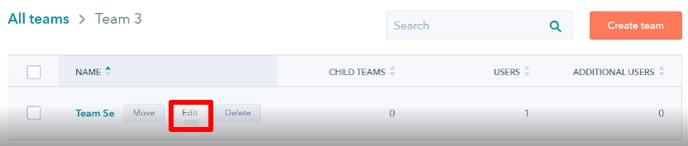
4. It will open the prompt with all the details that you can update as per requirements.
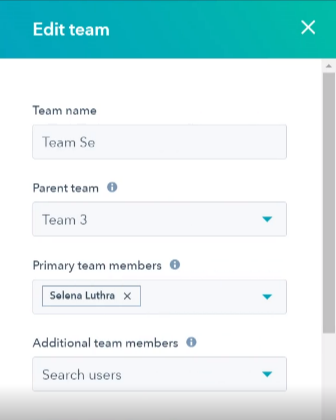
5. Click on Save.
How to Delete a Team?
This section covers the details of deleting the team. Follow the steps below to do so:
-
Navigate to the All Teams section.
-
Hover over the team you want to delete.
-
Click on the Delete button.
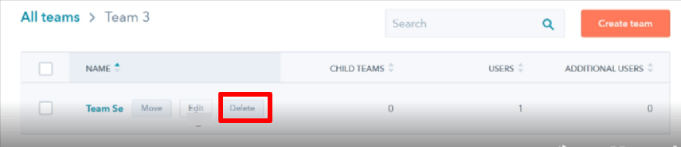
4. Select Continue when the prompt appears.
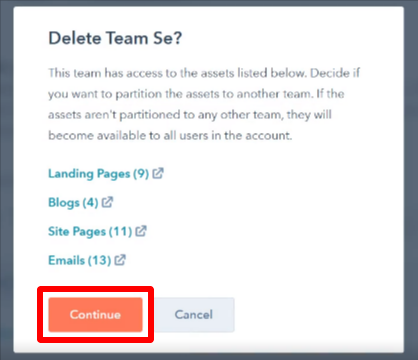
5. The confirmation dialog box appears, click on the Delete Team button to complete the deletion.
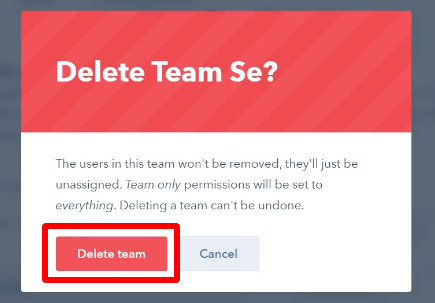
How to Move a Team?
You can change the parent team of the team after its creation. Following are the steps for that:
-
Navigate to the All teams page and hover over the team you want to move.
-
Click on the Move button.
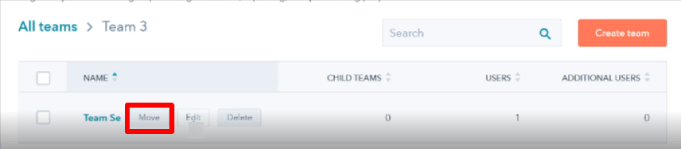
3. From the prompt, select the new Parent team.
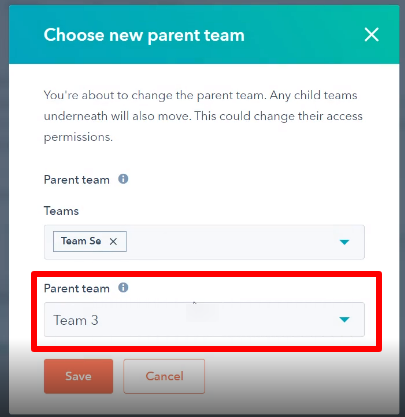
4. Click on Save.
How to Setup Users and Various Permissions?
This section covers the step-by-step detail of setting up the users, assigning them permissions, and the teams. The steps are as follows:
-
On the Users & Teams page, select the Users tab.
-
Search for the user you want to assign permissions or teams to.
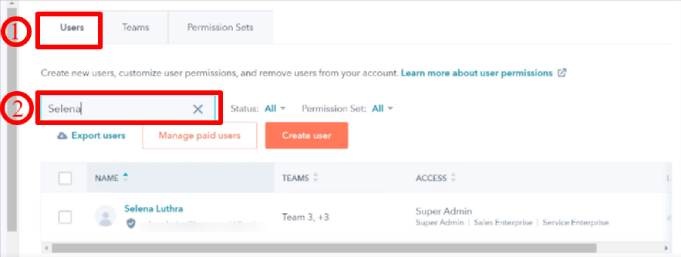
3. Under the name of the user, you can see the team he/she is assigned to.
4. You can change the assigned permissions of the user under Permission Sets.
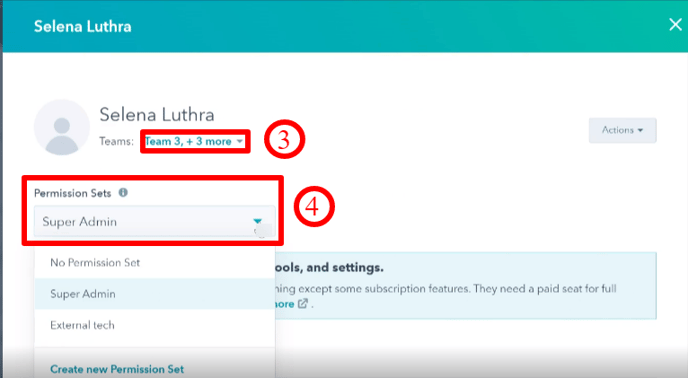
5. You can change the primary team of the user by selecting the new team from the dropdown.
6. To assign the user to additional teams, select them from the drop-down and click on Apply.
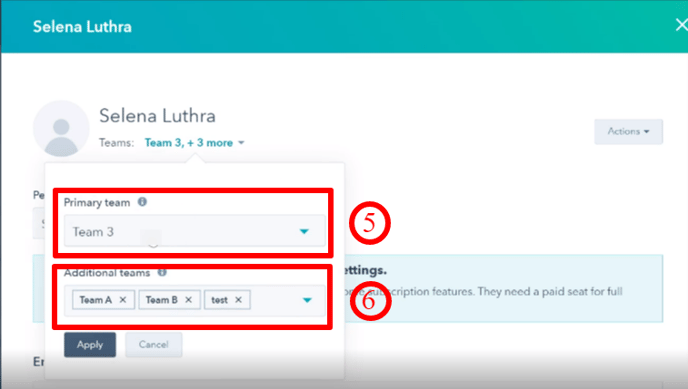
7. Save the settings and it's done.
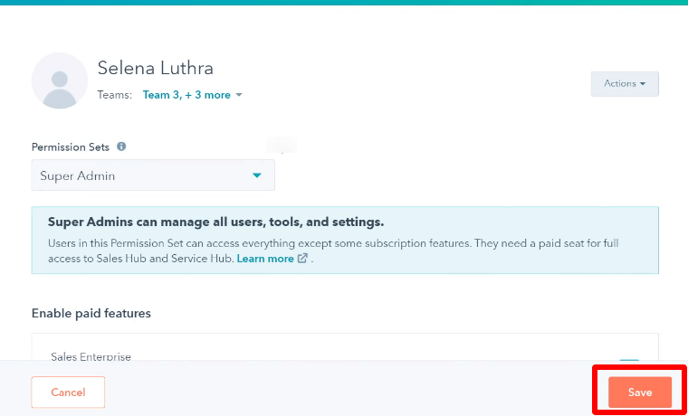
This was all about setting up teams and users in HubSpot. The article covered the step-by-step instructions for creating, editing, moving, and deleting a team. It also covered the details of setting up users and assigning the teams and permissions.
In case of any confusion, contact Learners.Ai.